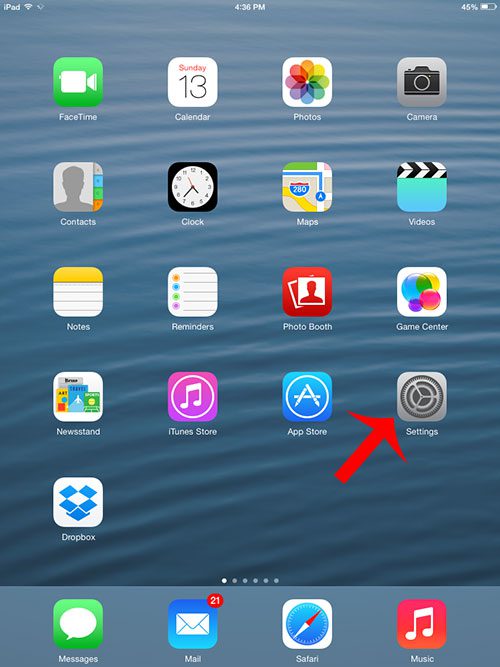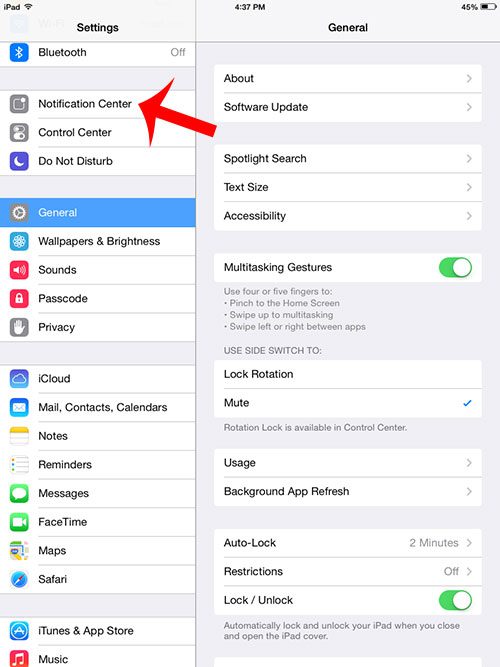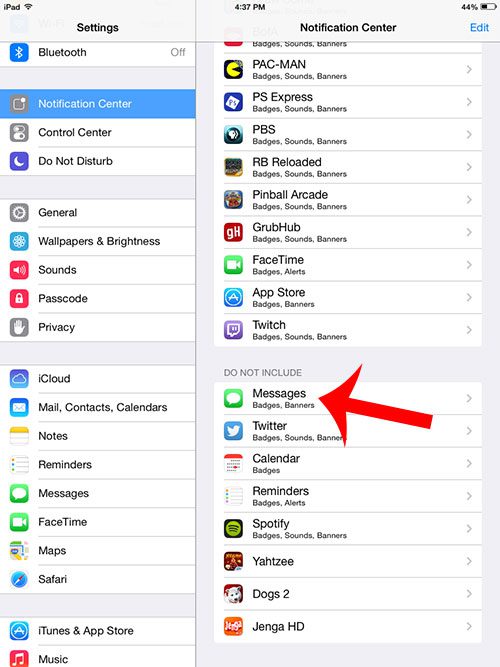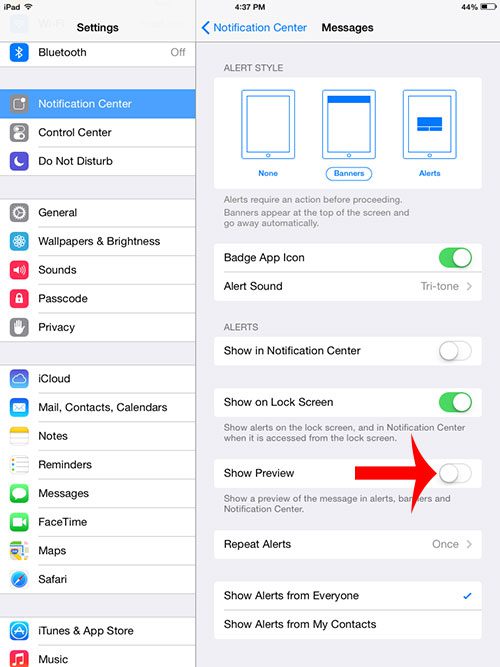Once you follow the steps below, your iPad will only display the name of the person that sent you the message. The iPad will need to be unlocked in order for any of the message contents to be read.
Turn Off iMessage Previews on the iPad
As mentioned before, this article is going to stop displaying previews of your messages on the lock screen. The iPad will only display the name of the message sender instead. You can still view your iMessages by opening the Messages app on the iPad. Step 1: Touch the Settings icon.
Step 2: Select the Notification Center from the column at the left side of the window.
Step 3: Scroll down and select the Messages option at the right side of the screen.
Step 4: Touch the button to the right of Show Preview to turn this option off. There will not be any green shading around the button when you stop showing previews.
Is there a message on your iPad that you do not need anymore, or that you do not want someone else with access to your iPad to be able to see? Learn how to delete text messages on the iPad so that the message can’t be read in the Messages app on the iPad. After receiving his Bachelor’s and Master’s degrees in Computer Science he spent several years working in IT management for small businesses. However, he now works full time writing content online and creating websites. His main writing topics include iPhones, Microsoft Office, Google Apps, Android, and Photoshop, but he has also written about many other tech topics as well. Read his full bio here.
You may opt out at any time. Read our Privacy Policy