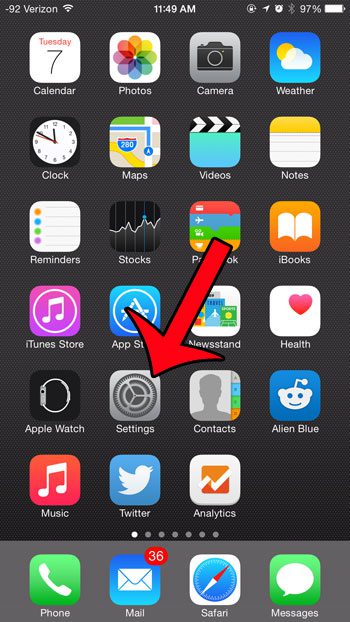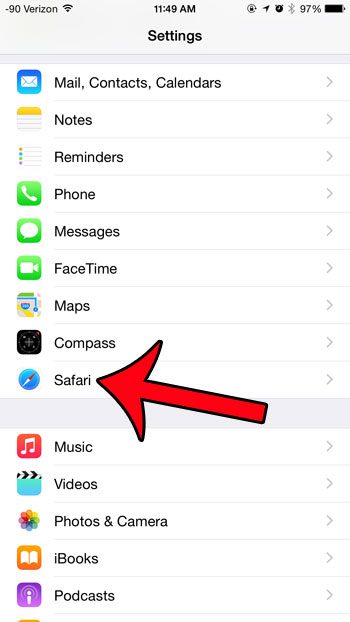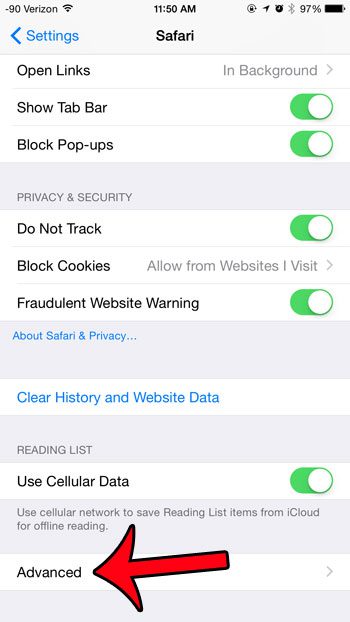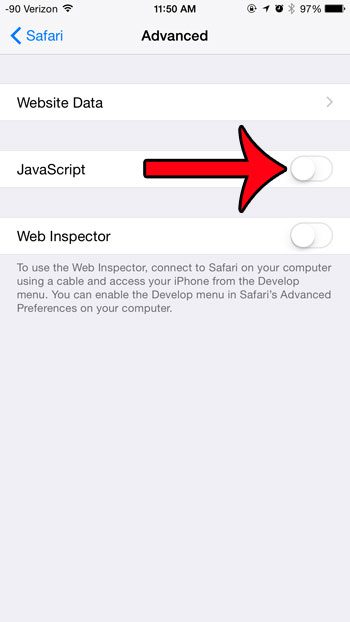Our tutorial below will walk you through the steps needed to disable Javascript from running on websites that you view in the Safari browser on your iPhone 6. This setting can be turned on or off as needed, and doesn’t even require you to close or restart any open browsing sessions.
Disabling Javascript on an iPhone 6 in iOS 8
The steps in this guide were written using an iPhone 6 Plus, in iOS 8. These same steps will also work for other iPhones running iOS 8. Javascript can also be turned off in some earlier versions of iOS as well, but the steps may vary slightly from those show below. Note that this guide will disable Javascript specifically for the Safari browser on your iPhone. If you use other browsers on your iPhone, such as Chrome, then you will need to disable Javascript in those browsers as well. Step 1: Tap the Settings icon on your Home screen.
Step 2: Scroll down and select the Safari option.
Step 3: Scroll to the bottom of the screen and touch the Advanced button.
Step 4: Touch the button to the right of Javascript. You will know that it is turned off when there is not any green shading around the button. Javascript is turned off in the image below.
It is important to note that most modern websites use Javascript somewhere on their website. It can even be used for site navigation, and to complete certain actions. If you find that sites are not functioning properly after following this guide, it is probably because you have disabled Javascript. Would you like to hide your website browsing history from other people that might be using your iPhone? Click here and learn how to delete cookies and history from Safari in iOS 8. After receiving his Bachelor’s and Master’s degrees in Computer Science he spent several years working in IT management for small businesses. However, he now works full time writing content online and creating websites. His main writing topics include iPhones, Microsoft Office, Google Apps, Android, and Photoshop, but he has also written about many other tech topics as well. Read his full bio here.
You may opt out at any time. Read our Privacy Policy