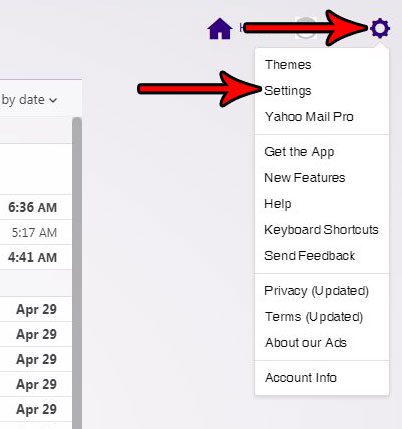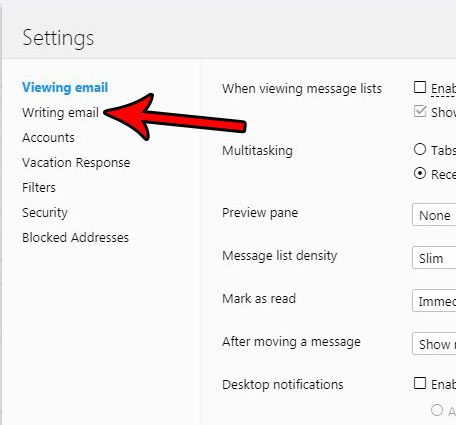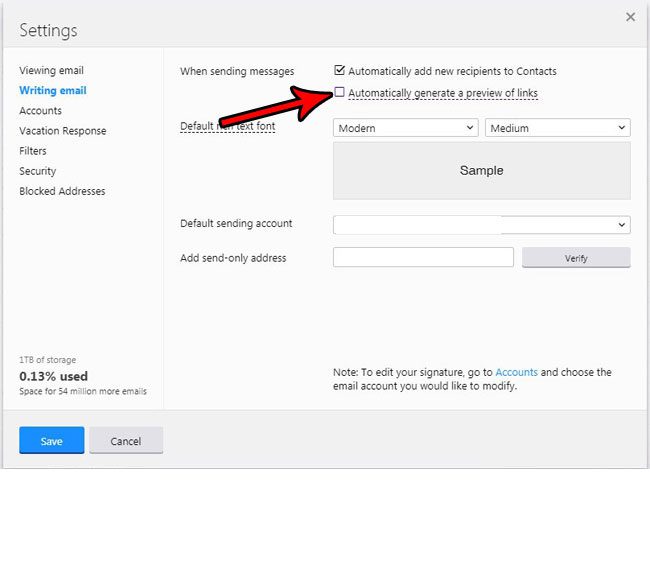Fortunately this setting, called a link preview, is something that you can turn off in your account. Our tutorial below will show you how to disable the link previews in Yahoo Mail so that the only part of your link is the underlined clickable text.
How to Disable Previews of Links in Yahoo Mail
The steps in this article were performed in the desktop version of Google Chrome, but will also work in other desktop Web browsers. This guide assumes that, currently, when you type a Web page address into an email message that Yahoo is also generating a preview of the linked Web page, which it displays below the link. Following these steps will stop that behavior so that you only have the link. Step 1: Go to https://mail.yahoo.com and sign into your Yahoo Mail account. Step 2: Hover over the gear icon at the top-right of the window, then choose the Settings option.
Step 3: Choose the Writing email tab at the left side of the menu.
Step 4: Click the box to the left of Automatically generate a preview of links, then click the Save button at the bottom of the menu to apply the change.
Do you have another email account that you would like to be able to manage without leaving Yahoo Mail? Find out how to add another email account in Yahoo Mail and make it a little easier to view and send emails from more than one account. After receiving his Bachelor’s and Master’s degrees in Computer Science he spent several years working in IT management for small businesses. However, he now works full time writing content online and creating websites. His main writing topics include iPhones, Microsoft Office, Google Apps, Android, and Photoshop, but he has also written about many other tech topics as well. Read his full bio here.
You may opt out at any time. Read our Privacy Policy