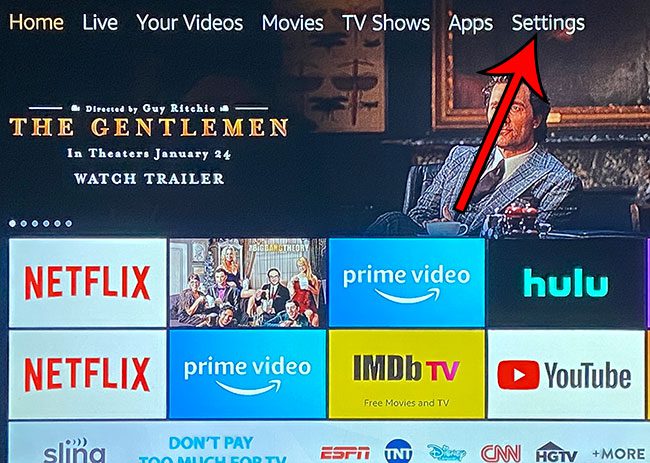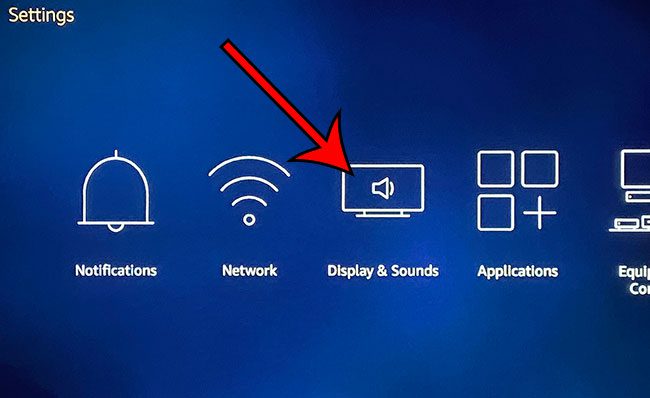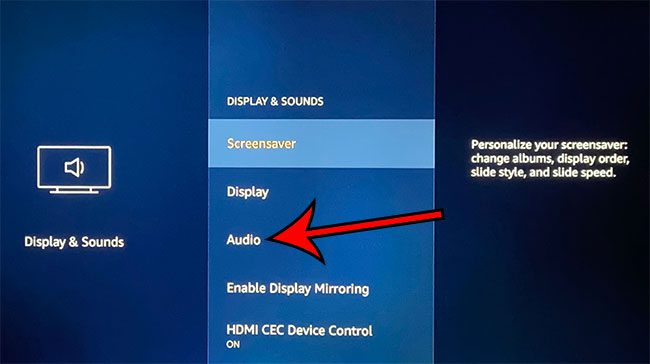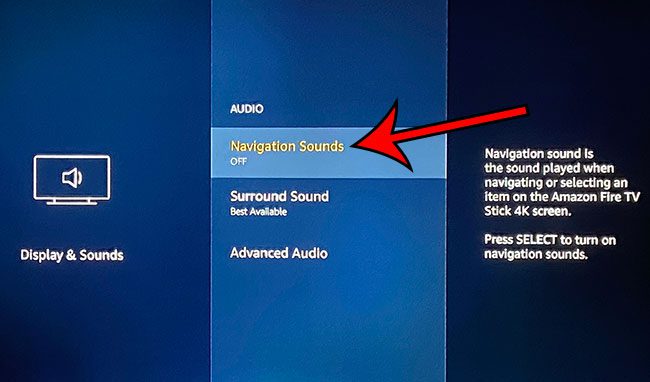One of these things might be the sounds that play as you navigate through the menus. It’s a fairly faint sound that is meant to let you know that you’ve performed an action, but you may find it unnecessary, annoying, or distracting. You can also read our article on how to delete apps on Firestick and start removing some of the streaming applications that you aren’t watching. Step 1: Navigate to your Home screen (you can just press the Home icon on the remote) then choose Settings at the top of the screen. Step 2: Scroll to the right and select the Display & Sounds menu item. Step 3: Select the Audio option. Step 4: Choose the Navigation Sounds option to switch it to off. Now as you navigate through your menus you will notice that you no longer hear the sound that would play when you did so previously. Note that this will not affect other sounds on the device. For example, audio will still play as it had before when you are streaming a movie or TV show. Find out how to enable automatic app updates for your Fire Stick apps so that they update on their own as new versions of the apps appear in the Appstore. After receiving his Bachelor’s and Master’s degrees in Computer Science he spent several years working in IT management for small businesses. However, he now works full time writing content online and creating websites. His main writing topics include iPhones, Microsoft Office, Google Apps, Android, and Photoshop, but he has also written about many other tech topics as well. Read his full bio here.
You may opt out at any time. Read our Privacy Policy