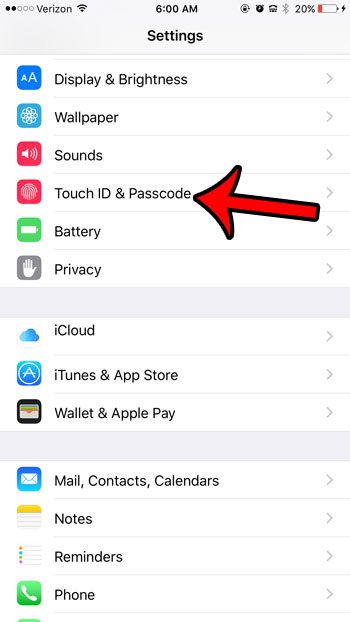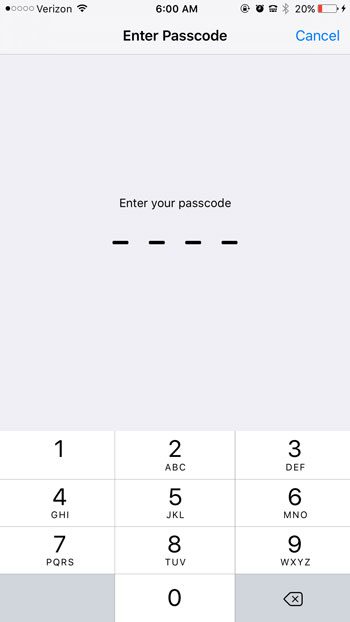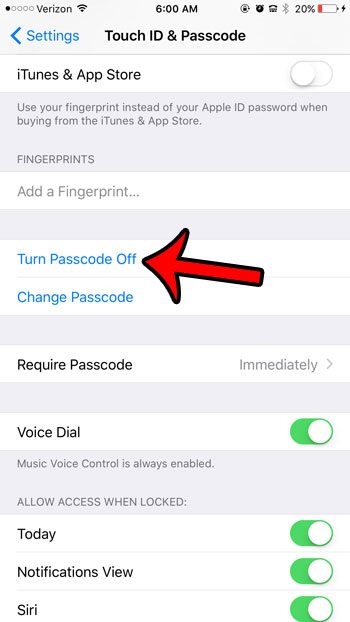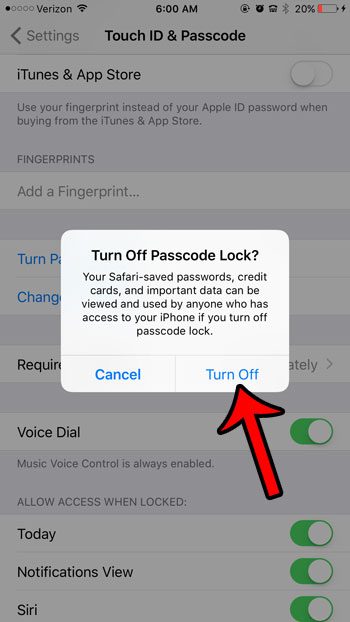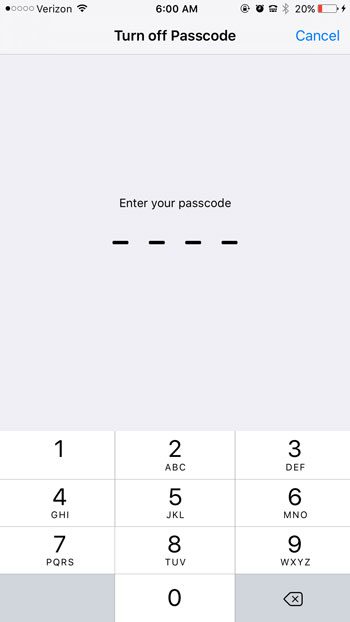While Apple would certainly prefer that you use one of these security measure to protect your personal information, it isn’t actually a requirement. So if you have decided that you value the convenience more than the security, you can elect to disable these security measures on your device. Our guide below will show you the steps that you need to take.
How to Disable Security on the iPhone 6
The steps in this article were performed on an iPhone 6 Plus, in iOS 9.3. These same steps will work for other iPhone models that are using iOS 9 as well. You can turn the passcode off on other versions of iOS as well, although the steps to do so may vary slightly from those shown before. Note that you will need to know the current passcode on your iPhone in order to be able to complete the steps below. If you don’t know the passcode, then you can read this article from Apple for more information about resetting the device to remove the passcode. Step 1: Tap the Settings icon.
Step 2: Scroll down and tap the Touch ID & Passcode option.
Step 3: Enter the passcode that is currently set for the device.
Step 4: Tap the Turn Passcode Off button.
Step 5: Tap the Turn Off button on the pop-up window at the center of the screen.
Step 6: Enter the passcode again to confirm that you wish to remove it.
How to turn off the passcode on an iPad How to turn off restrictions in iOS 9 How to turn off Touch ID in iOS 9 How to turn on Find My iPhone
While it can be more convenient to use your iPhone without any type of passcode or Touch ID, the device becomes much less secure. This can be a problem if it is ever lost, stolen, or if the device is frequently available to people outside of your view, such as work, home, or the gym. After receiving his Bachelor’s and Master’s degrees in Computer Science he spent several years working in IT management for small businesses. However, he now works full time writing content online and creating websites. His main writing topics include iPhones, Microsoft Office, Google Apps, Android, and Photoshop, but he has also written about many other tech topics as well. Read his full bio here.
You may opt out at any time. Read our Privacy Policy