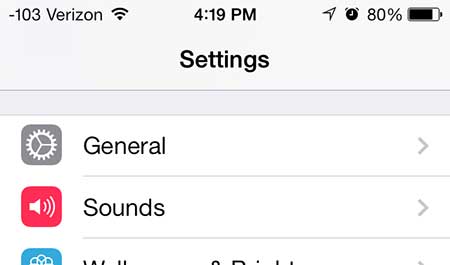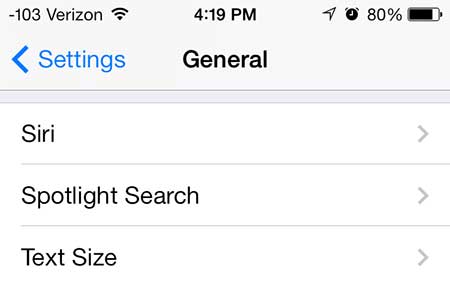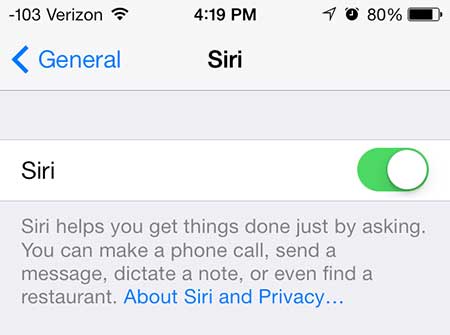The Roku is an awesome addition to the home entertainment system of anyone with a Netflix subscription, and Roku just released a cost-effective HD model. Click here to learn more about the Roku 1.
Disable Siri on the iPhone 5 in iOS 7
Siri builds up a set of personalized data as you use her more and more. If you had previously used Siri and built up a sizable database, then it’s important to know that the data will be removed from Apple’s servers when you turn Siri off. If you re-enable Siri later, it can take a little while for that data to be re-uploaded to their servers. Additionally, once Siri is disabled you will still be able to access Voice Control by holding down the Home button. This has some of the same features as Siri, but it considerably less helpful. Step 1: Touch the Settings icon.
Step 2: Select the General option.
Step 3: Touch the Siri button.
Step 4: Move the slider to the right of Siri from the right to the left position.
Step 5: Touch the Disable Siri button at the bottom of the screen.
If you want to re-enable Siri again in the future, simply return to this screen and move the slider from the left side back to the right side, then touch the Enable Siri button at the bottom of the window.
If you decide to continue using Siri, you can now change Siri’s voice from a female to a male or vice versa. Click here to learn how. After receiving his Bachelor’s and Master’s degrees in Computer Science he spent several years working in IT management for small businesses. However, he now works full time writing content online and creating websites. His main writing topics include iPhones, Microsoft Office, Google Apps, Android, and Photoshop, but he has also written about many other tech topics as well. Read his full bio here.