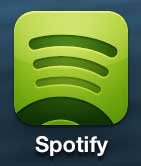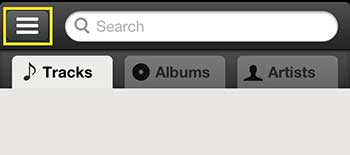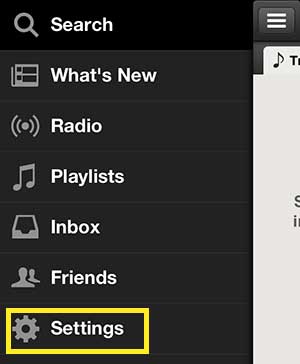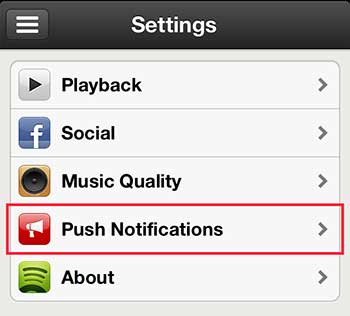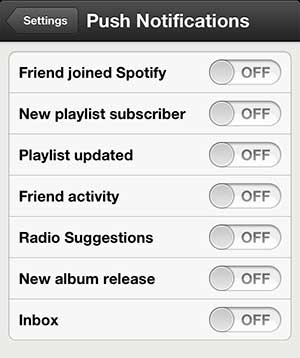Disable Spotify Alerts on the iPhone 5
There are seven different types of notifications that you can set in the app, and you can elect to turn off as few or as many of them as you want. I am going to turn off all of them for the purpose of this tutorial, but your own situation will dictate which options you do not need. Step 1: Launch the Spotify app.
Step 2: Tap the icon at the top-left corner of the screen with the three horizontal lines.
Step 3: Select the Settings option.
Step 4: Select the Push Notifications option.
Step 5: Tap the button to the right of each type of notification that you want to turn off.
If you get a lot of emails, then receiving a notification of each one can be a little excessive. Read this article to learn how to turn off email notifications as well. You can also listen to Spotify through a Roku 3 as well. This is a simple option for accessing your Spotify account from your television and home theater setup. Click here to learn more about the Rok3. After receiving his Bachelor’s and Master’s degrees in Computer Science he spent several years working in IT management for small businesses. However, he now works full time writing content online and creating websites. His main writing topics include iPhones, Microsoft Office, Google Apps, Android, and Photoshop, but he has also written about many other tech topics as well. Read his full bio here.
You may opt out at any time. Read our Privacy Policy