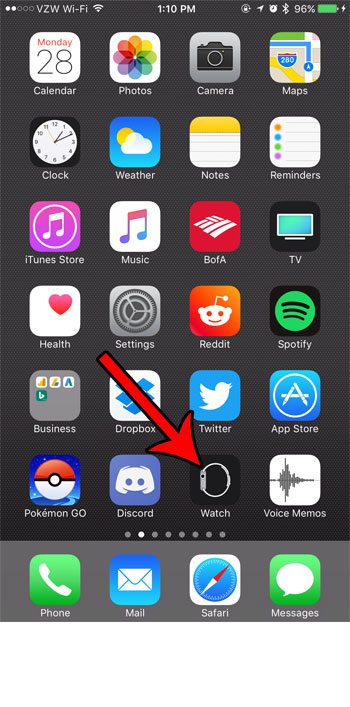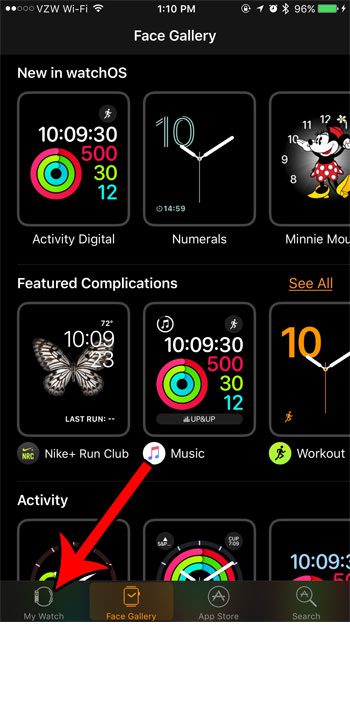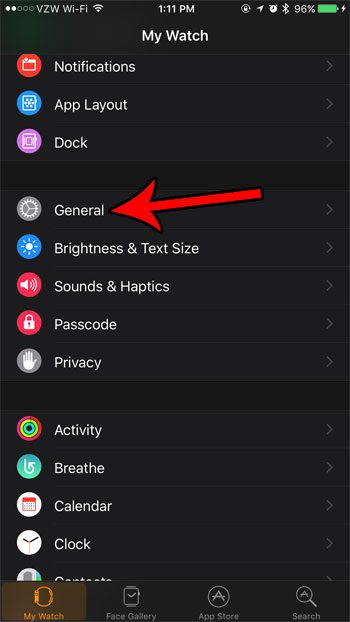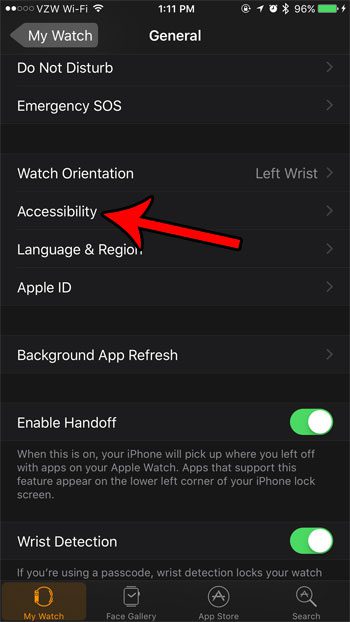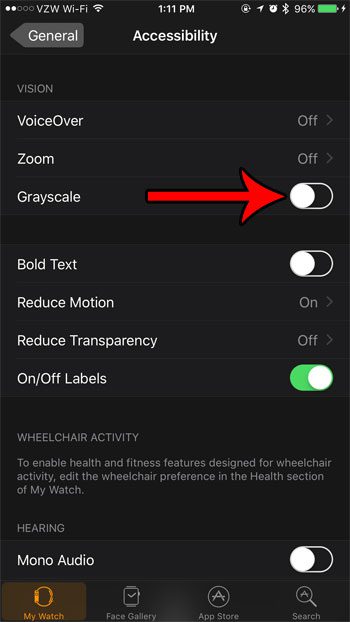The bright colors and vivid display of the Apple Watch are certainly one of its more appealing features so, when that disappears, it can be cause for concern. Much like when you need to know how to turn off zoom on Apple Watch, this can be a difficult problem to attempt and fix. Fortunately, your watch going to black and white mode is most likely caused by a change to the device’s Grayscale setting, rather than an indication of a problem. Our tutorial below will show you where to find that setting in the Watch app on your iPhone so that you can turn it off and restore the original brightly-colored display to which you are accustomed. Tired of typing a passcode on that tiny watch face? Our guide on how to remove passcode from Apple Watch will show you how to disable it.
How to Change the Grayscale Setting on an Apple Watch
The steps in this guide are performed through the Watch app on your iPhone. The devices being used in this guide include the following specs: iPhone model – iPhone 7 Plus iOS version – 10.3.3 Apple Watch model – Apple Watch 2 WatchOS version – 3.2.2 Step 1: Open the Watch app on your iPhone. Step 2: Touch the My Watch tab at the bottom of the screen. Step 3: Choose the General option on this menu. Step 4: Select Accessibility. Step 5: Tap the button to the right of Grayscale to turn it off. The change to your watch should be almost instantaneous if you are currently wearing the watch. Turning off the Breathe reminders on your Apple Watch may be something that you are interested in doing, but didn’t realize that it was an option. Not everyone likes that feature, and the constant reminders to perform the breathing exercise may not be something you care to receive. After receiving his Bachelor’s and Master’s degrees in Computer Science he spent several years working in IT management for small businesses. However, he now works full time writing content online and creating websites. His main writing topics include iPhones, Microsoft Office, Google Apps, Android, and Photoshop, but he has also written about many other tech topics as well. Read his full bio here.