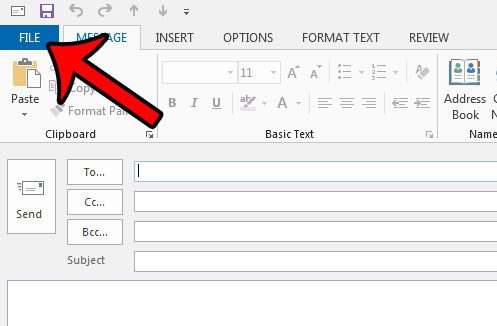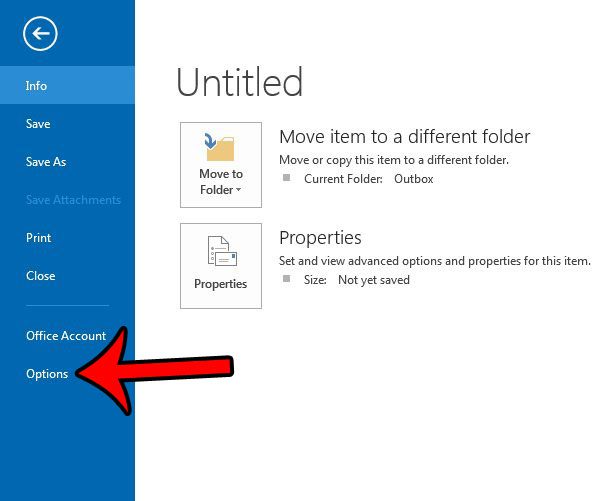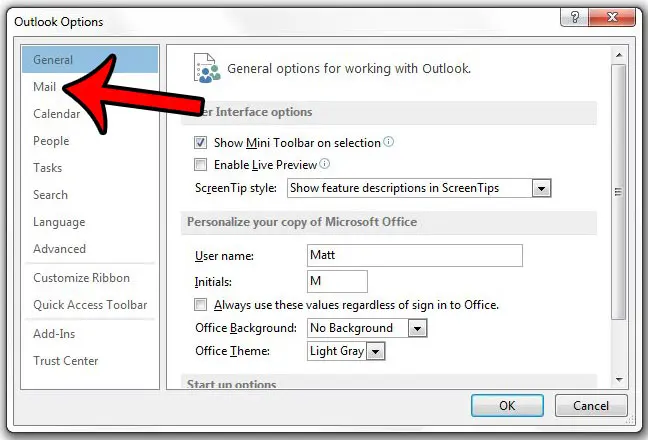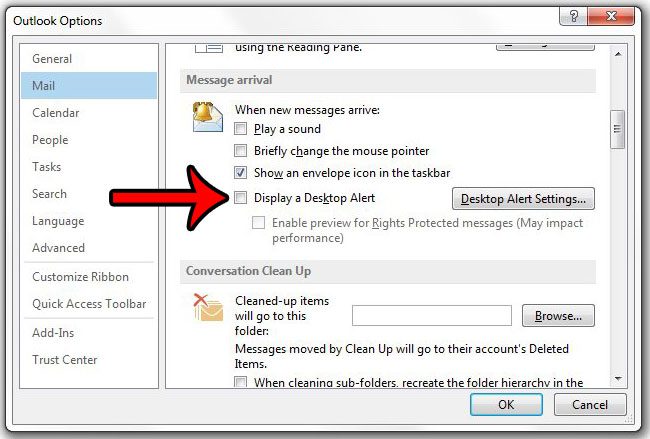You can tell that you have received a new message by the presence of an envelope on the Outlook taskbar icon, by a notification sound, by a brief change to the mouse pointer, or via a blue pop-up notification box called a Desktop Alert. Any of these options can be helpful but, depending upon how you use your computer, you may find that you are accidentally clicking the blue notification window when it pops up. Our guide below will show you how to adjust the Outlook 2013 notification settings so that the blue pop-up box no longer appears when you receive a new message.
Here is how to stop the Outlook 2013 notification from appearing at the bottom-right of your screen –
These steps are repeated below with pictures – Step 1: Launch Outlook 2013. Step 2: Click the File tab at the top-left corner of the Outlook 2013 window. Step 2: Click Options at the bottom of the column on the left side of the window. This opens a new window called Outlook Options. Step 3: Click Mail in the column at the left side of the Outlook Options window. Step 4: Scroll down to the Message arrival section of the window, click the box to the left of Display a Desktop Alert to clear the check mark, then click the OK button to apply your changes and close the window. Is there an email that you need to send, but would prefer to send it at a time when you may not be in front of your computer? Learn how to send a future email in Outlook 2013 by using the Delay delivery feature.
See also
How to disable work offline in OutlookHow to strikethrough in OutlookHow to create a Vcard in OutlookHow to view the blocked sender list in OutlookHow to set up Gmail in Outlook
After receiving his Bachelor’s and Master’s degrees in Computer Science he spent several years working in IT management for small businesses. However, he now works full time writing content online and creating websites. His main writing topics include iPhones, Microsoft Office, Google Apps, Android, and Photoshop, but he has also written about many other tech topics as well. Read his full bio here.
You may opt out at any time. Read our Privacy Policy