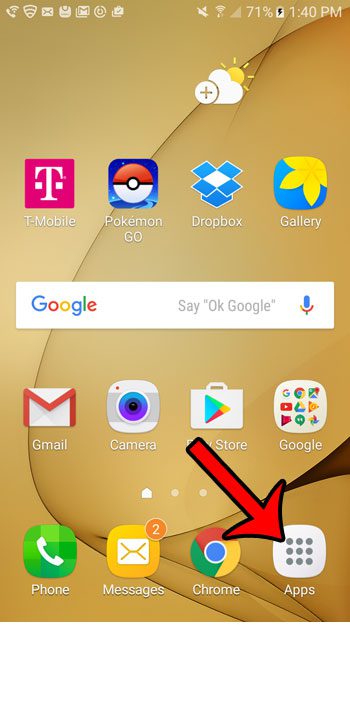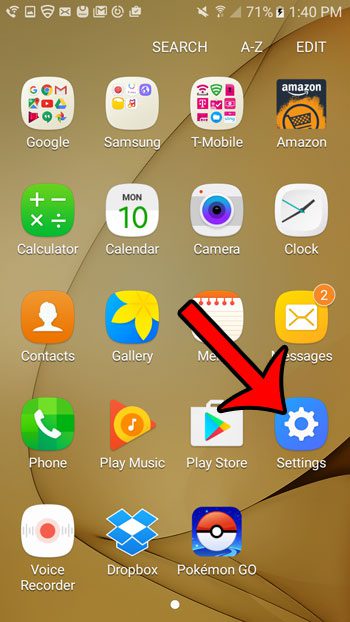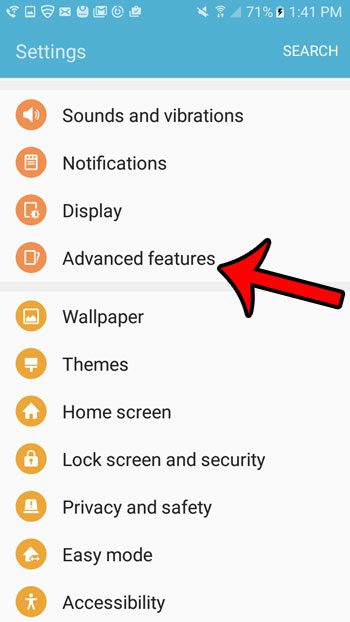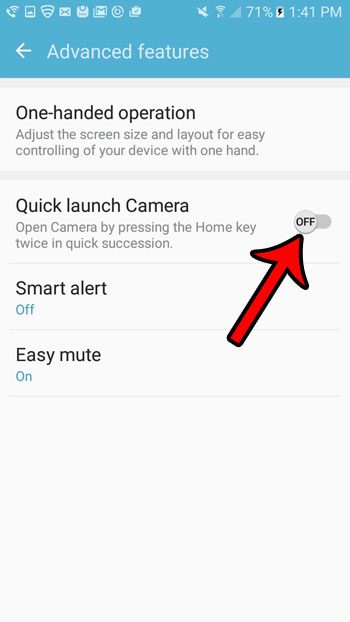But if you do not have a need to use this feature, then you might find that you open the camera via this method by accident much more often than you do it on purpose. Fortunately you can turn off the camera quick launch setting by following the sequence of steps below.
How to Stop the Camera from Opening When I Press the Home Button Twice on My Galaxy On5
The steps in this guide were performed on a Samsung Galaxy On5 in the Android 6.0.1 operating system. Once you have completed this tutorial, your camera will no longer launch automatically when you press the Home button twice in rapid succession. You will still be able to open the Camera app by tapping the icon on the Home screen. Step 1: Tap the Apps folder icon.
Step 2: Select the Settings option.
Step 3: Tap the Advanced features option.
Step 4: Tap the button to the right of Quick launch Camera to turn it off.
Are you receiving unwanted calls from spammers or telemarketers? Learn how to block calls through the call log on your device so that your phone stops ringing when those numbers call, and so that you stop receiving text messages from them as well. After receiving his Bachelor’s and Master’s degrees in Computer Science he spent several years working in IT management for small businesses. However, he now works full time writing content online and creating websites. His main writing topics include iPhones, Microsoft Office, Google Apps, Android, and Photoshop, but he has also written about many other tech topics as well. Read his full bio here.
You may opt out at any time. Read our Privacy Policy