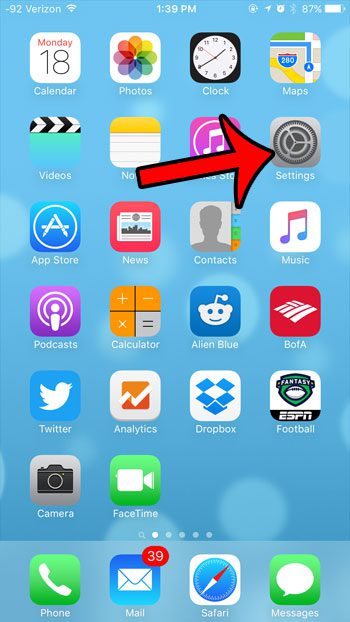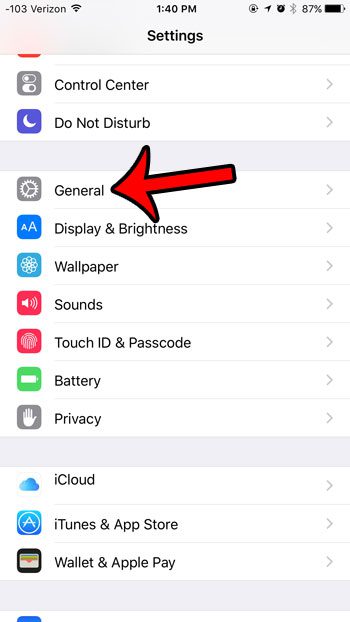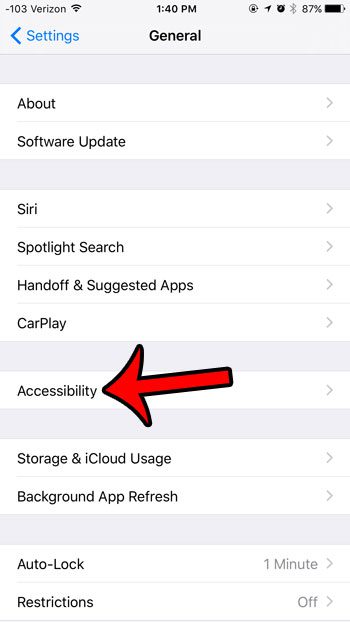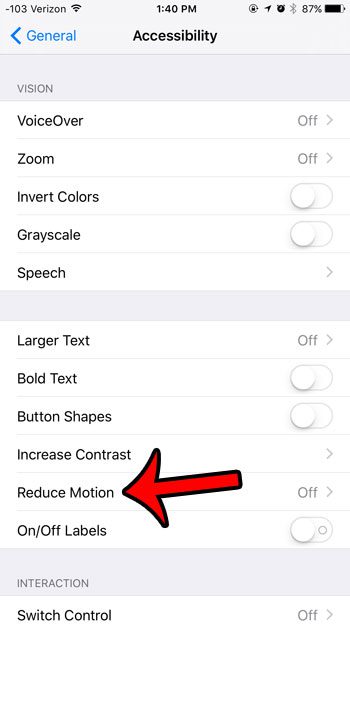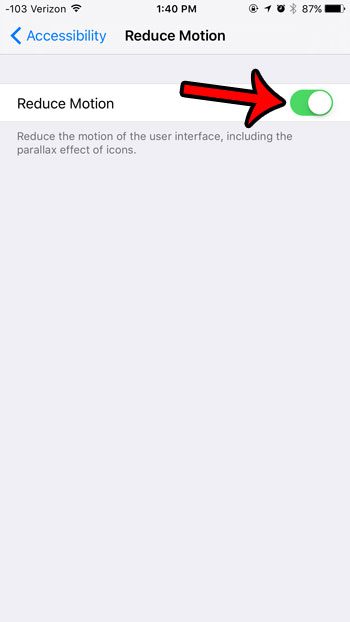Fortunately this is something that you can adjust by turning on a setting in the “Accessibility” menu. Our guide below will show you how to turn on the “Reduce Motion” setting to turn off the parallax effect on your iPhone in iOS 9.
Turning Off the Parallax Effect in iOS 9
The steps in this article are going to be turning on the Reduce Motion option, which will turn off the parallax effect, as well as stop the “zoom” effect when you open or close an app, and reduce the movement on the “multi-task” menu. Additionally, if you use one of the Dynamic wallpapers on your Home screen, then it will look a little different after you make this change. Here is how to turn off the parallax effect in iOS 9 – These steps are also shown below with pictures – Step 1: Tap the Settings icon.
Step 2: Tap the General option.
Step 3: Tap the Accessibility option.
Step 4: Tap on Reduce Motion near the bottom of the screen.
Step 5: Tap the button to the right of Reduce Motion. There will be green shading around the button when it is turned on. Reduce Motion is enabled in the image below.
While this method will specifically turn off the parallax effect, reduce the motion on your iPhone screen, and save you a little battery life, there is another setting on your iPhone that can do that, and more. Click here to learn how to turn on Low-Power mode on your iPhone in iOS 9 and help your battery last a little longer between charges. After receiving his Bachelor’s and Master’s degrees in Computer Science he spent several years working in IT management for small businesses. However, he now works full time writing content online and creating websites. His main writing topics include iPhones, Microsoft Office, Google Apps, Android, and Photoshop, but he has also written about many other tech topics as well. Read his full bio here.
You may opt out at any time. Read our Privacy Policy