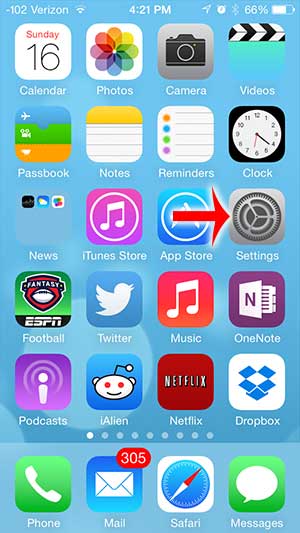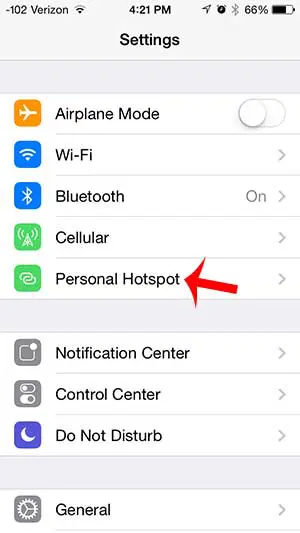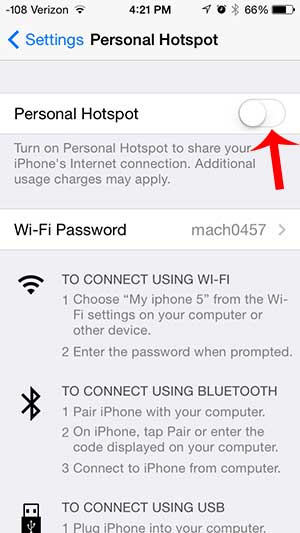But this feature can use your battery very quickly, plus all of that cellular data usage can get expensive. So if you want to prevent other people and devices from using that cellular data, one solution is to simply turn off the Personal Hotspot feature of your iPhone. Our what is my hotspot password guide can answer other questions that you may have about the hotspot feature on your iPhone.
Stop Sharing iPhone Internet Connection
This article is going to block the Personal Hotspot feature by simply deactivating it. But if you still need to use the Hotspot and simply want to prevent other people or devices from using it, then another option available to you is to change the password. But if you need to disable the Personal Hotspot on your iPhone, you can follow our short guide below. Our guide on how to share Internet from iPhone can provide you with more information and answer additional questions that you might have about this feature. Step 1: Touch the Settings icon. Step 2: Select the Personal Hotspot option. Step 3: Touch the button to the right of Personal Hotspot to turn it off. The feature is disabled when there is not any green shading around the button, as in the image below. Do you have an iPad that you want to be able to use when you aren’t near a Wi-Fi connection? The Personal Hotspot feature on the iPhone is a perfect solution to your problem. Learn how you can share the Internet connection on your iPhone with an iPad. After receiving his Bachelor’s and Master’s degrees in Computer Science he spent several years working in IT management for small businesses. However, he now works full time writing content online and creating websites. His main writing topics include iPhones, Microsoft Office, Google Apps, Android, and Photoshop, but he has also written about many other tech topics as well. Read his full bio here.
You may opt out at any time. Read our Privacy Policy