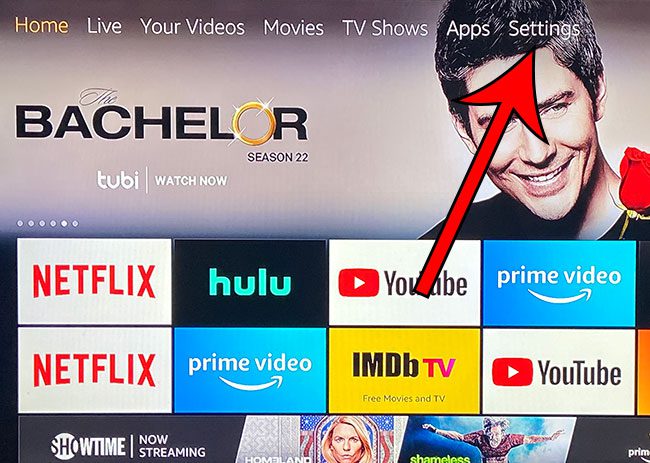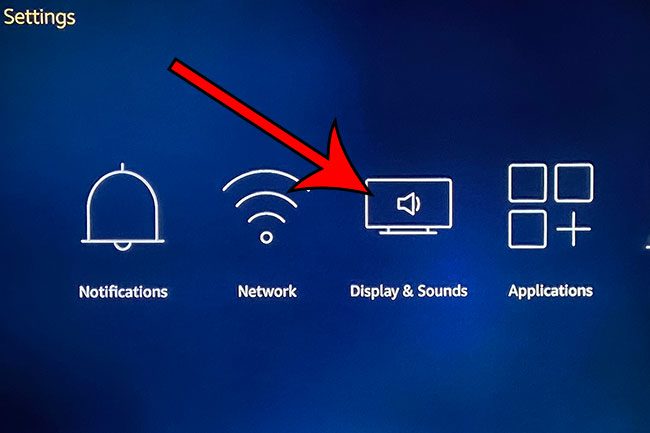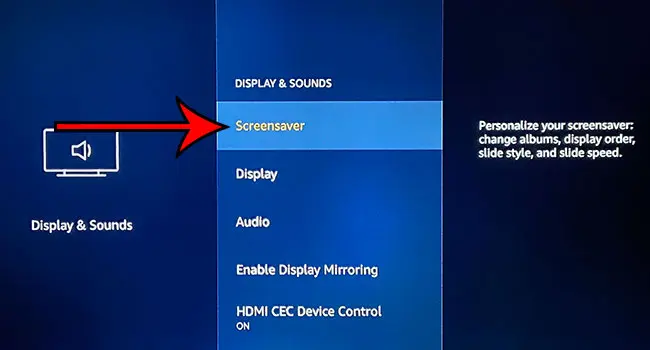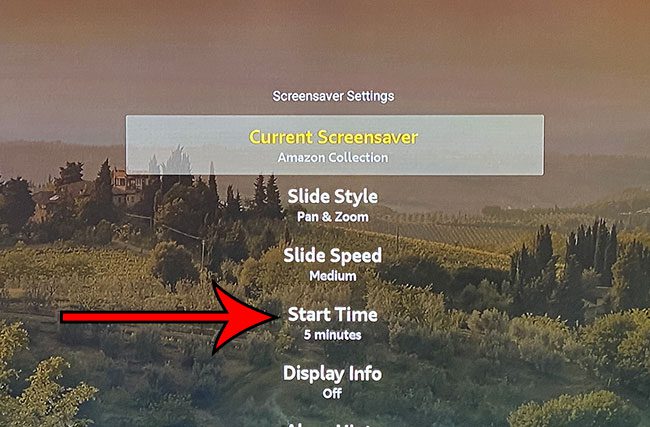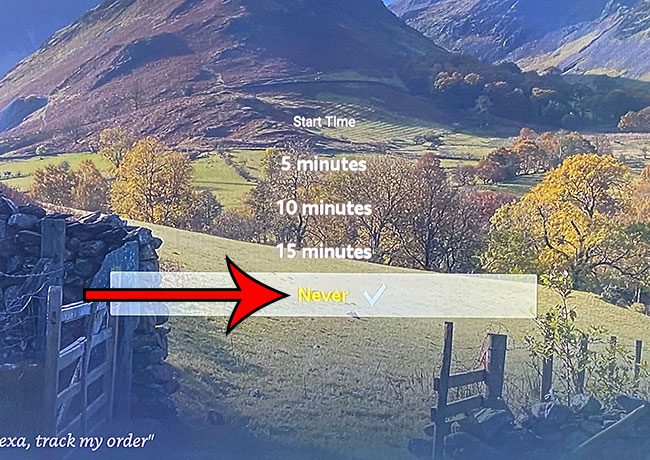Fortunately, you can change the settings for this feature, meaning that you are able to turn the Firestick screensaver on or off. Screensavers have long been a part of computer operating systems as a means to prevent images from burning into your screen due to the same image being shown on that screen for an extended period of time. This isn’t something that only affects computer monitors. It can also affect TV screens, too. However, you may find that when the Fire TV Stick screensaver turns on, it closes you out of whichever app you were watching. This means that you need to go back into that app and restart whatever you were watching.
Step 1: Press the Home button to go to the Fire TV Stick’s home menu, then choose the Settings option at the top of the screen.
Step 2: Navigate to the Display & Sounds option and select it.
Step 3: Choose the Screensaver option.
Step 4: Scroll down and select the Start Time setting.
Step 5: Choose the Never option at the bottom of the list.
How to Change the Screensaver on Firestick
If you don’t want to turn the screensaver off entirely, but would simply rather change the one that is being used, then you have that option as well. Settings > Display & Sounds > Screensaver > Current Screensaver > then select the one that you would like to use. After receiving his Bachelor’s and Master’s degrees in Computer Science he spent several years working in IT management for small businesses. However, he now works full time writing content online and creating websites. His main writing topics include iPhones, Microsoft Office, Google Apps, Android, and Photoshop, but he has also written about many other tech topics as well. Read his full bio here.