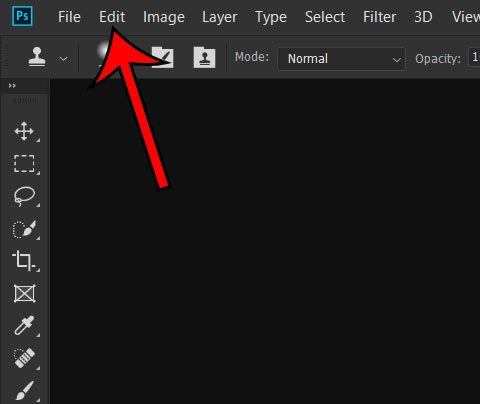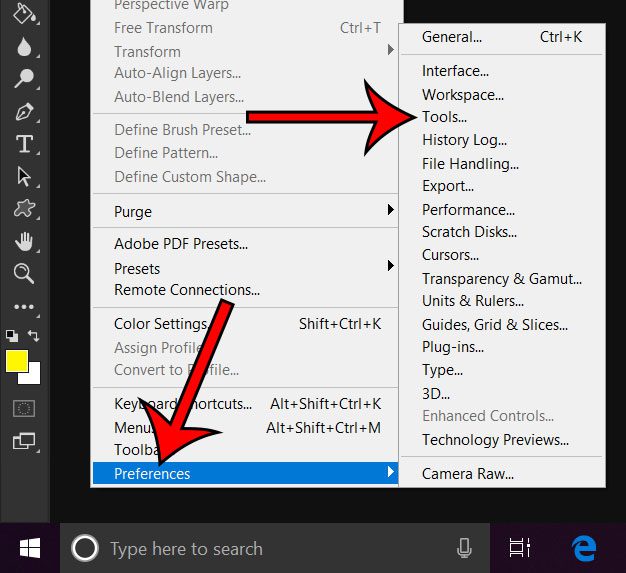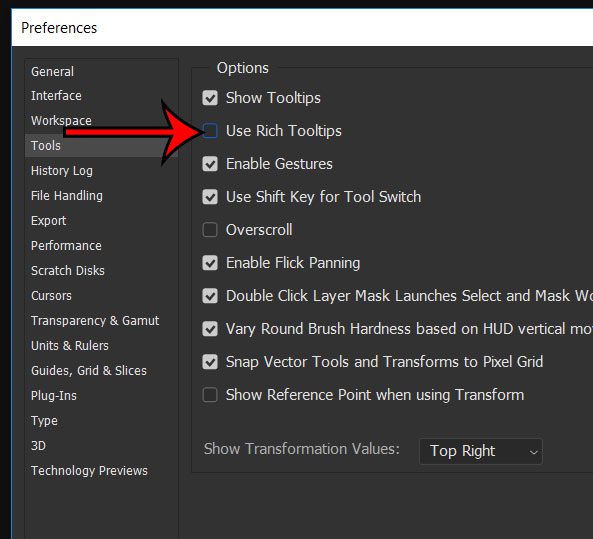Newer versions of Photoshop have started to make it easier for people to see how certain tools work with the addition of Rich Tooltips. This offers a pop-up window when you hover over a tool that contains a link you can click to see how to use that tool. This can be very helpful, but you may find it to be an annoyance that you would rather not have. Our tutorial below will show you how to turn that setting off.
How to Disable Rich Tooltips in Photoshop
The steps in this article were performed in the Windows version of Photoshop CC, but will also work in many newer versions of Photoshop as well. Step 1: Open Photoshop. Step 2: Select the Edit tab at the top of the window. Step 3: Choose Preferences at the bottom of this menu, then choose the Tools option. Step 4: Check the box to the left of Use Rich Tooltips to clear the check mark, then click the OK button at the top-right of that window. Is there a tool in the Photoshop toolbar that you know you are never going to use? Find out how to remove Photoshop tools by moving them to the Extra Tools section of the menu. After receiving his Bachelor’s and Master’s degrees in Computer Science he spent several years working in IT management for small businesses. However, he now works full time writing content online and creating websites. His main writing topics include iPhones, Microsoft Office, Google Apps, Android, and Photoshop, but he has also written about many other tech topics as well. Read his full bio here.
You may opt out at any time. Read our Privacy Policy