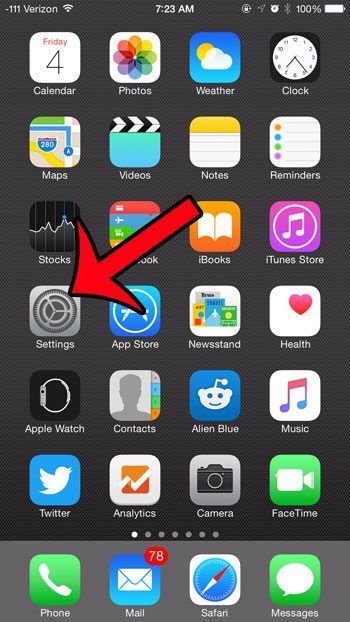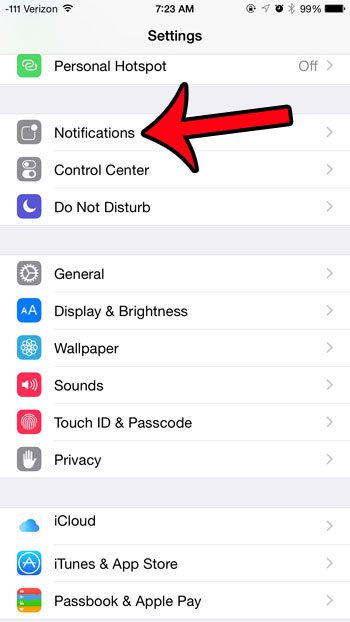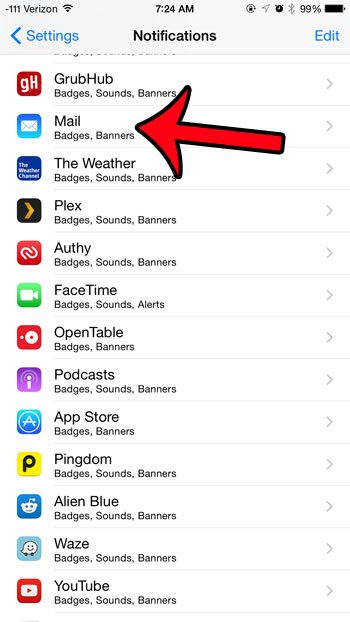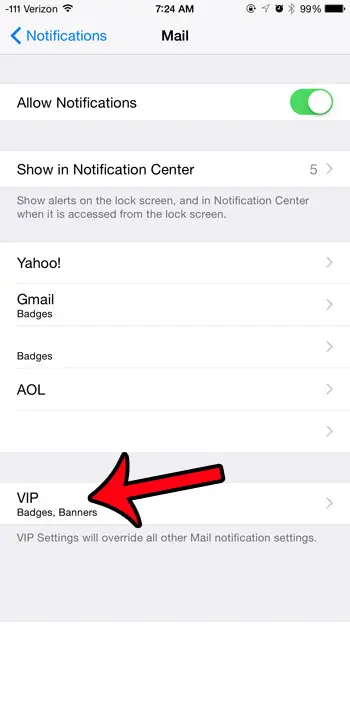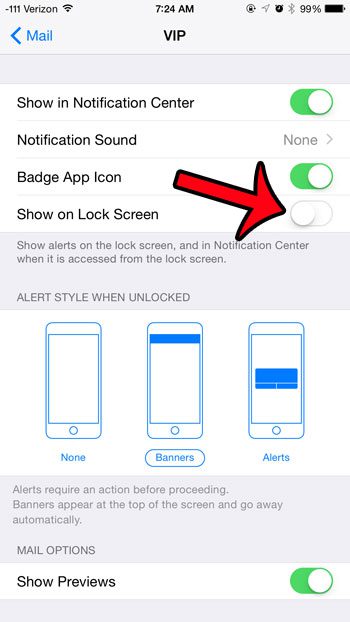But you may still wish to be notified about messages that come from specific people, which makes the VIP list helpful. It allows you to specify certain contacts for whom you would still like to receive Mail notifications. But if the lock screen notifications from even this small subset of contacts are too overwhelming, then the steps in our guide below will show you how to disable them. There are a lot of other notifications on your iPhone, even some concerning attached devices. Find out how to turn off AirPod notifications if they are becoming a problem for you.
Turn Off Lock Screen Notifications for VIP Messages in the Mail App
The steps in this article were written using an iPhone 6 Plus, in iOS 8.4. These same steps will work for other iPhone models using this same version of iOS, as well as iPhones using iOS 8 or higher. Steps may vary slightly for iPhone using earlier versions of iOS. Note that VIP settings will override any other Mail notification settings that you have configured for messages sent from VIP contacts.
Step 1: Open the Settings menu.
Step 2: Select the Notifications option.
Step 3: Scroll down and select the Mail option.
Step 4: Select the VIP option at the bottom of the screen.
Step 5: Tap the button to the right of Show on Lock Screen to turn the setting off. You will know that it is turned off when there is no green shading around the button. For example, the setting is turned off in the image below.
Would you like to set up some of your iPhone contacts with the VIP status, so that you can control mail from them separately? Click here to learn how to add a contact to your VIP list.
Additional Sources
After receiving his Bachelor’s and Master’s degrees in Computer Science he spent several years working in IT management for small businesses. However, he now works full time writing content online and creating websites. His main writing topics include iPhones, Microsoft Office, Google Apps, Android, and Photoshop, but he has also written about many other tech topics as well. Read his full bio here.
You may opt out at any time. Read our Privacy Policy