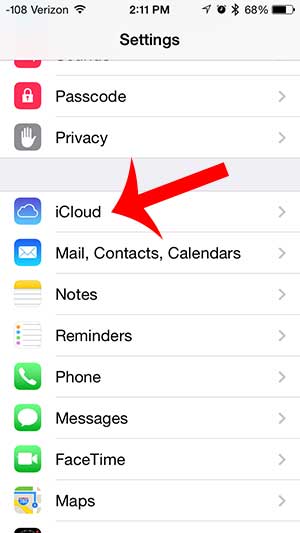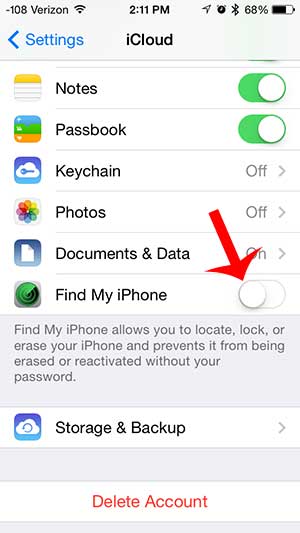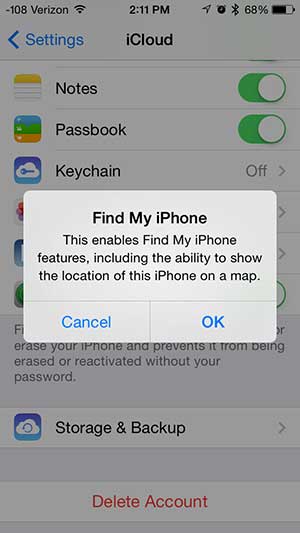The Find My iPhone feature is tied into iCloud, so you will need to have iCloud set up on your iPhone before you can enable the Find My iPhone feature, and you may be prompted for your Apple ID before you can enable it on the device.
Turn on Find My iPhone on an iPhone 5 Using iOS 7
The steps in this article were performed on an iPhone that was running the iOS 7 version of the operating system. If you iPhone is ever lost or stolen, you can follow the steps here to attempt to locate it, or to erase the device. Note that Find My iPhone will have to have been set up on the device before it was stolen or lost for the steps in that article to work. Step 1: Open the Settings menu on your iPhone.
Step 2: Scroll down and select the iCloud feature. You may be prompted for your Apple ID password at this point, depending upon how iCloud is configured on your device.
Step 3: Scroll down to the bottom of the screen and touch the button to the right of Find My iPhone to turn it on. The feature is already turned on if there is green shading around the button.
Step 4: Touch the OK button to acknowledge that you are enabling the location features of the Find My iPhone feature.
If you are looking to use iCloud to the fullest of its’ capabilities, then learn how to turn on iCloud calendars so that you can start using your calendars across multiple devices. After receiving his Bachelor’s and Master’s degrees in Computer Science he spent several years working in IT management for small businesses. However, he now works full time writing content online and creating websites. His main writing topics include iPhones, Microsoft Office, Google Apps, Android, and Photoshop, but he has also written about many other tech topics as well. Read his full bio here.
You may opt out at any time. Read our Privacy Policy