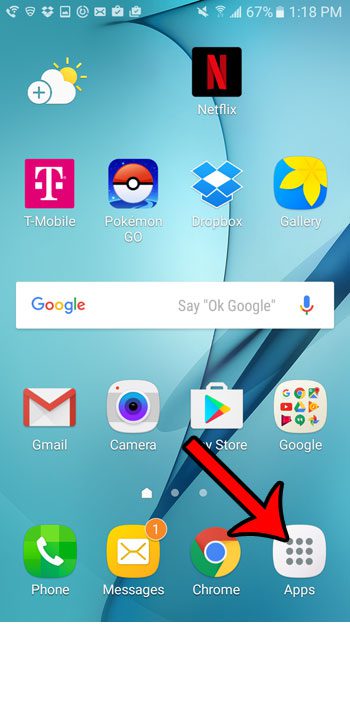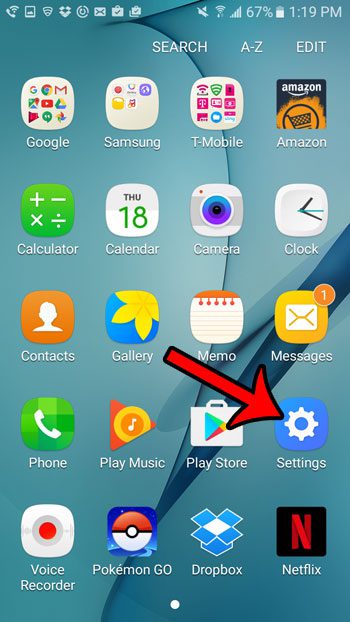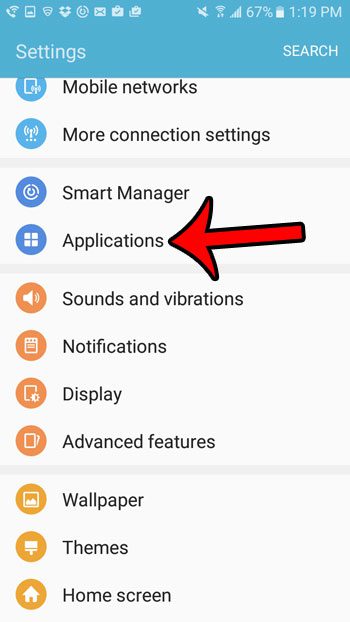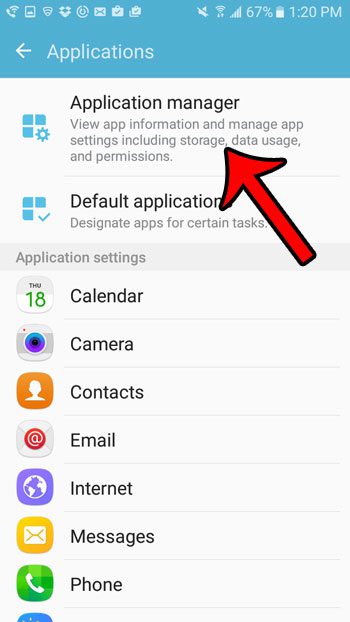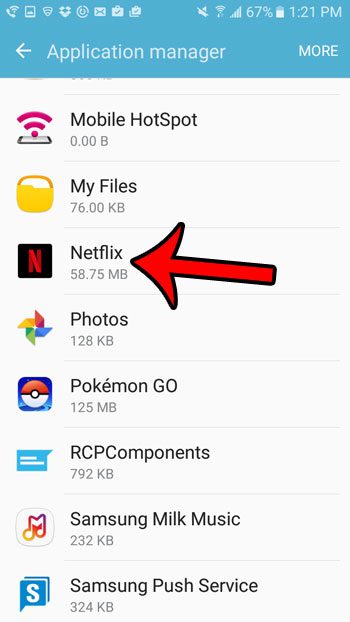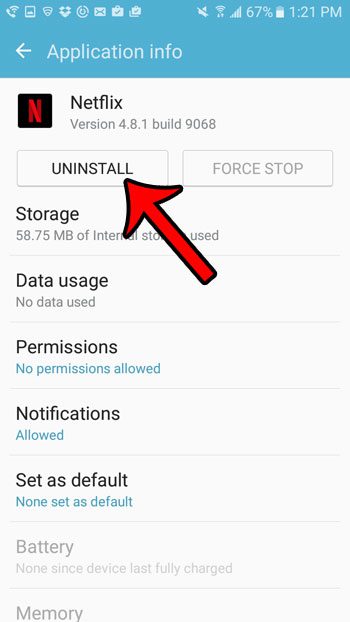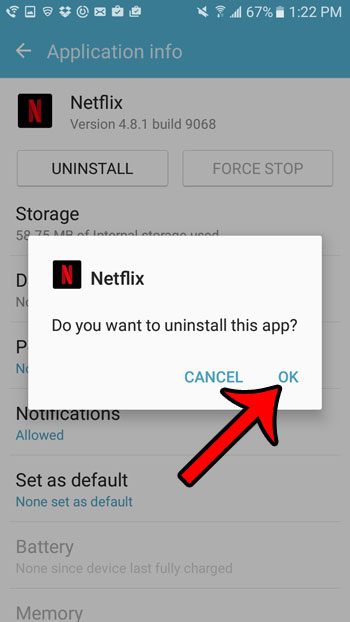But as you try more and more apps, you might find that your storage space is getting very full. Fortunately you can remove some of the apps on your Galaxy On5 by uninstalling them. Our tutorial below will show you the process to follow if you wish to uninstall an app from your device.
Deleting an App on the Galaxy On5
The steps in this article are specifically meant for deleting a third-party app that you have installed on your Galaxy On5. This will also delete any data that is associated with that app. If you decide later that you wish to use the app again, then you will need to re-download it from the Play Store. Step 1: Tap the Apps icon.
Step 2: Tap the Settings icon.
Step 3: Scroll down and select the Applications option.
Step 4: Select the Application Manager option at the top of the screen.
Step 5: Select the application that you wish to remove from your Galaxy On5.
Step 6: Tap the Uninstall button.
Step 7: Tap the OK button to confirm that you wish to uninstall the app.
Have you ever wanted to share something on your screen with a friend or family member, but couldn’t figure out how? Learn how to take a screenshot on your Galaxy On5 so that you can simply send an image of your screen as a picture. After receiving his Bachelor’s and Master’s degrees in Computer Science he spent several years working in IT management for small businesses. However, he now works full time writing content online and creating websites. His main writing topics include iPhones, Microsoft Office, Google Apps, Android, and Photoshop, but he has also written about many other tech topics as well. Read his full bio here.