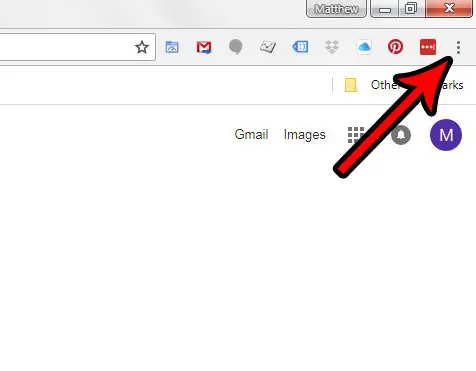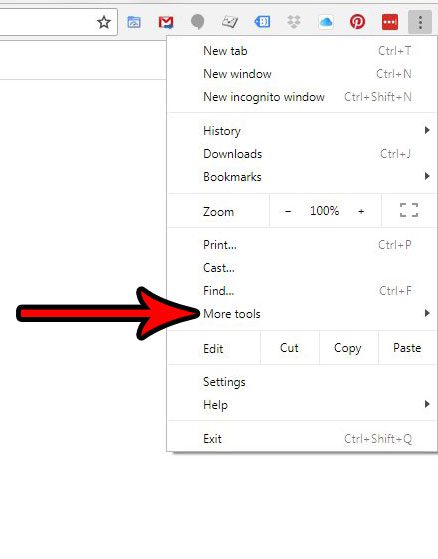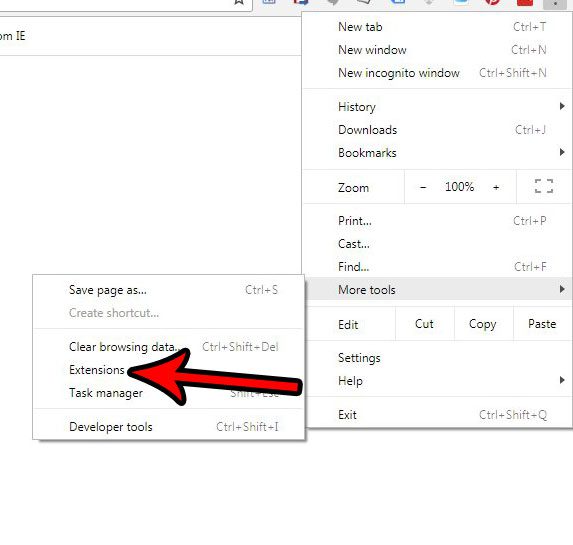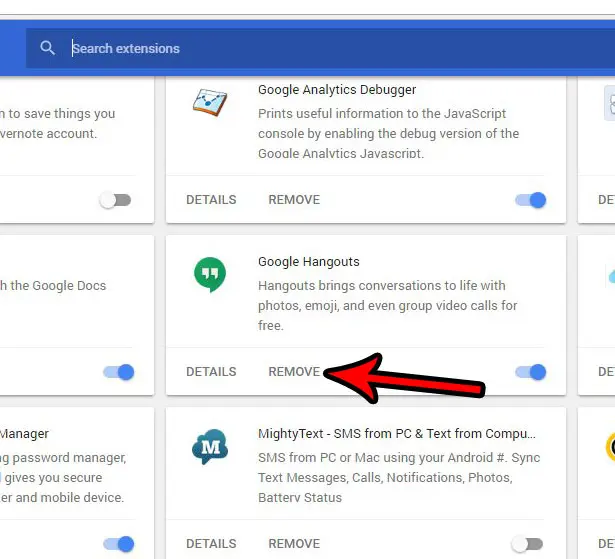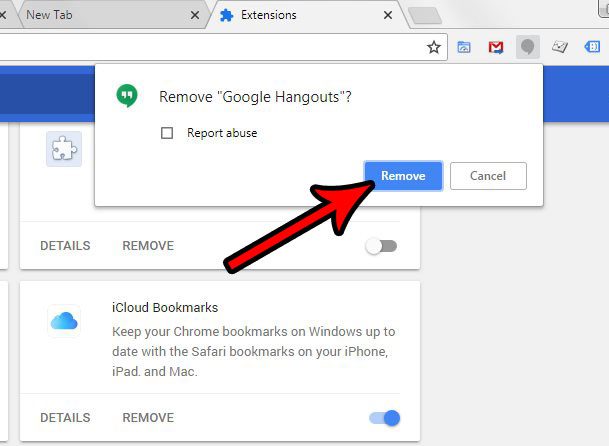But if you want to use the app in Google Chrome, you likely installed an extension in the browser. If you aren’t using Hangouts anymore, then you might be looking for a way to uninstall Google Hangouts. Fortunately, the process to do so is similar to removing any other extension in Chrome.
How to Remove the Google Hangouts Extension in Google Chrome
Our article continues below with additional information on how to uninstall Google Hangouts, including pictures of these steps. You may find that it’s time to uninstall Google Hangouts if you no longer have any need for the app on your computer. There are other offerings that provide a similar experience, and it’s likely that your organization or social circle has moved to something like Zoom. Google Hangouts is a helpful communication tool that is made quite easy to use from the Google Chrome Web browser. You can use Hangouts by installing an extension in Chrome, which will also add a Hangouts icon in your system tray, allowing you to be accessible through Hangouts even when Chrome isn’t open. But if you have only used Hangouts a couple of times, or if you are starting to receive a lot of spam contacts through the application, then you might prefer to get rid of Hangouts on your computer. Our tutorial below will show you how to uninstall the Hangouts extension from the Chrome Web browser to help resolve any concerns you may have due to its presence on your machine. Do you need to find a password for a website account? Find out how to view saved passwords on Google Chrome by navigating through the Settings menu.
How to Delete the Hangouts Extension in Chrome (Guide with Pictures)
The steps in this article were performed in the desktop version of Google Chrome. By completing these steps you will be turning off the Google Hangouts extension in the browser that allows you to engage in Hangouts on your computer. If you decide later that you liked having the Hangouts option, you can simply re-install the extension.
Step 1: Open Google Chrome.
Step 2: Click the Customize and control Google Chrome button at the top-right of the window.
Step 3: Select the More Tools option.
Step 4: Click the Extensions item.
Step 5: Click the Remove button on the Google Hangouts card.
Step 6: Click the Remove button on the notification window to confirm that you want to remove the Google Hangouts extension from the browser.
Now that you have completed the steps to uninstall Google Hangouts on your computer, you should no longer see the Hangouts icon at the top of the browser window. Note that this will also remove the Google Hangouts icon from the system tray at the bottom-right corner of your screen. We often install different extensions in Google Chrome when we find or hear about things that might be useful, so it’s possible that you have a handful of extensions that you aren’t using anymore. Extensions can be potentially harmful if they aren’t updated, so it’s a good idea to periodically purge any extensions that you aren’t using anymore. After uninstalling Google Hangouts take a minute to go through your other extensions and see if there are any other ones that you don’t need or want. Do you have a lot of saved passwords in Chrome, and you’re worried that someone with access to your computer might be able to see them? Find out how to delete all of your saved passwords from Google Chrome and make it a little tougher for someone on your computer to access your accounts.
Additional Sources
After receiving his Bachelor’s and Master’s degrees in Computer Science he spent several years working in IT management for small businesses. However, he now works full time writing content online and creating websites. His main writing topics include iPhones, Microsoft Office, Google Apps, Android, and Photoshop, but he has also written about many other tech topics as well. Read his full bio here.
You may opt out at any time. Read our Privacy Policy