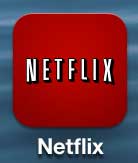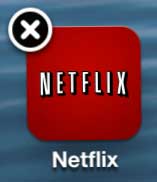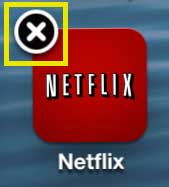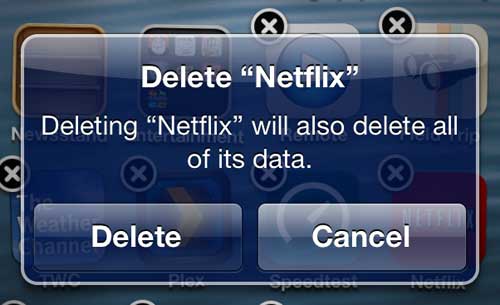Take Netflix Off of the iPhone 5
Uninstalling Netflix on your iPhone is the same as uninstalling any other app on the device. If you change your mind later, however, you can always re-download the app from the App Store and start using it again. So follow the steps below to uninstall the app. Step 1: Navigate to the screen on which your Netflix app is located.
Step 2: Press and hold your finger on the app icon until it starts to shake and look like the image below.
Step 3: Tap the small x in the top-left corner of the icon.
Step 4: Tap the Delete button to confirm that you want to delete the Netflix app and all of its’ data.
If you are uninstalling the Netflix app so that your child can’t use it, there are additional steps you can take to ensure that they don’t simply re-download and start using the app. Read this article about enabling restrictions on the iPhone 5 (it’s specifically about disabling access to the iTunes store, but the process is nearly identical if you want to prevent the installation of apps). We have also written about how to restrict Netflix so that it can only be viewed while you are connected to a Wi-Fi network. After receiving his Bachelor’s and Master’s degrees in Computer Science he spent several years working in IT management for small businesses. However, he now works full time writing content online and creating websites. His main writing topics include iPhones, Microsoft Office, Google Apps, Android, and Photoshop, but he has also written about many other tech topics as well. Read his full bio here.
You may opt out at any time. Read our Privacy Policy