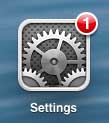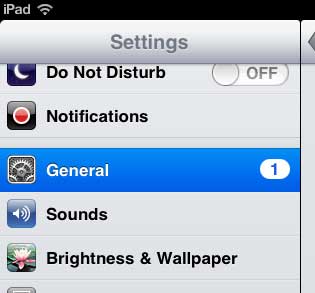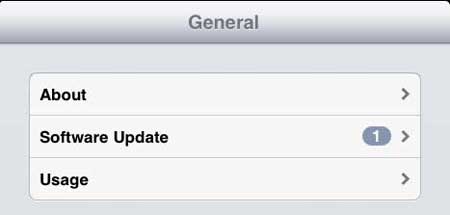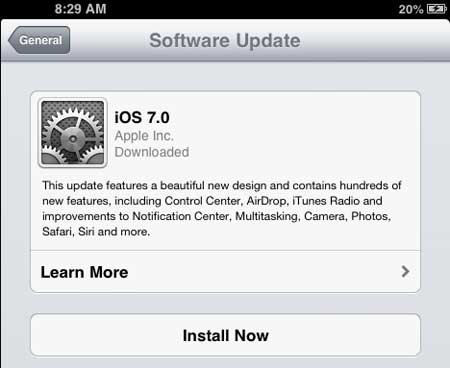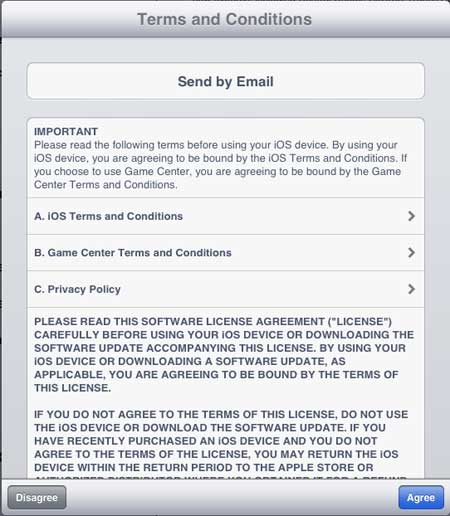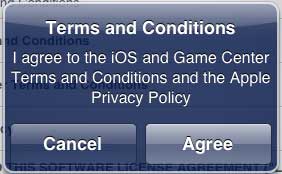So if you are ready to update to iOS 7, then you can follow the steps outlined below to get the new look and features that the new operating system has to offer.
Installing the iOS 7 Update on the iPad 2
Note that there are a few things to consider before you install iOS 7 on your iPad 2, as this is a substantial update.
This update is going to take about 20-30 minutes, so plan accordingly While it isn’t necessary to have your iPad 2 plugged in and charging, it is a good idea. This update will use about 20-30% of your battery life The update size is 649 MB, but actually requires about 3 GB of available space. If you don’t have the available space, it won’t allow you to install the update. You can read this article to see what is taking up space, and delete unneeded apps or files. You should connect your iPad 2 to your computer and back it up through iTunes in case something goes wrong. Read this Apple support document to learn how to back up your iPad 2 in iTunes.
So once you’ve gotten everything taken care of, follow the steps below to install the iOs 7 update on your iPad 2. Step 1: Tap the Settings icon.
Step 2: Select the General option at the left side of the screen.
Step 3: Touch the Software Update button.
Step 4: Touch the Install Now button.
Step 5: Touch the Agree button.
Step 6: Touch the Agree button again.
The update will start downloading, verifying and installing now. It will reset during the process, which leads to a black screen with a white Apple logo and a progress bar. Once the installation has completed, the iPad will restart, and you will be able to set up location services, a passcode, enter your iTunes password and set up the Find My iPad feature. You can then begin using iOS 7 on your iPad 2.
If you also have an iPhone 5 and need to update to iOS 7 on that device as well, you can read this article. After receiving his Bachelor’s and Master’s degrees in Computer Science he spent several years working in IT management for small businesses. However, he now works full time writing content online and creating websites. His main writing topics include iPhones, Microsoft Office, Google Apps, Android, and Photoshop, but he has also written about many other tech topics as well. Read his full bio here.
You may opt out at any time. Read our Privacy Policy