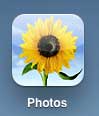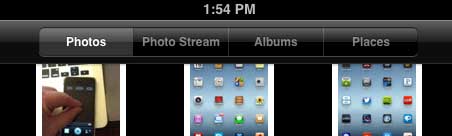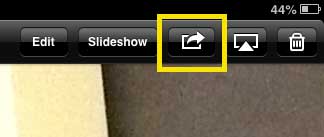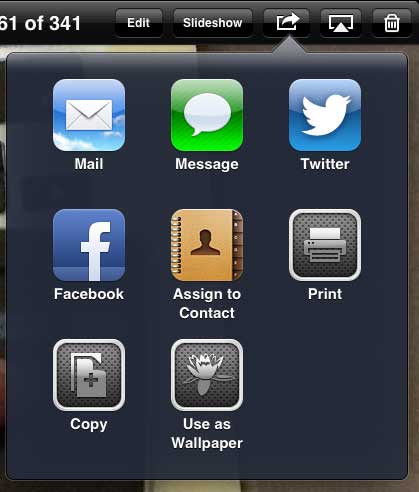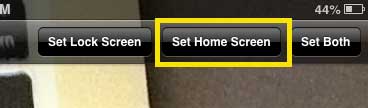How to Set a Picture as Wallpaper on the iPad 2
We have also written about how to change the wallpaper on your iPad 2 using one of the preset options that come on the device. The method described in the article below is slightly different, however, as it allows you to use an image that you either took or created and set it as your background. Step 1: Tap the Photos icon.
Step 2: Select the location of your photo from the choices at the top of the screen.
Step 3: Touch the thumbnail of the picture that you want to set as your wallpaper. Step 4: Tap the Share icon at the top of the screen.
Step 5: Select the Use as Wallpaper option.
Step 6: Touch the Set Home Screen button at the top of the screen.
If you’ve been looking for a program that allows you to edit and design your own images, check out Adobe Photoshop. You can purchase it as a subscription now, which can make it much more affordable than purchasing the program outright. After receiving his Bachelor’s and Master’s degrees in Computer Science he spent several years working in IT management for small businesses. However, he now works full time writing content online and creating websites. His main writing topics include iPhones, Microsoft Office, Google Apps, Android, and Photoshop, but he has also written about many other tech topics as well. Read his full bio here.
You may opt out at any time. Read our Privacy Policy