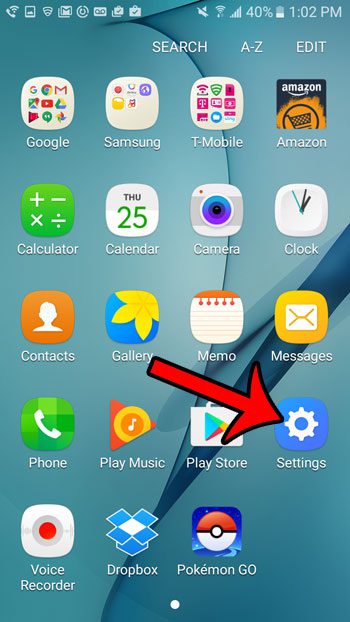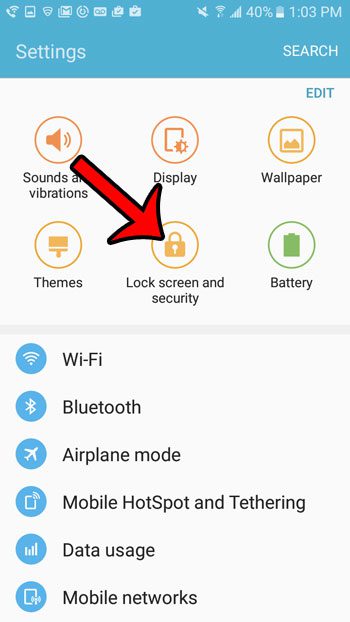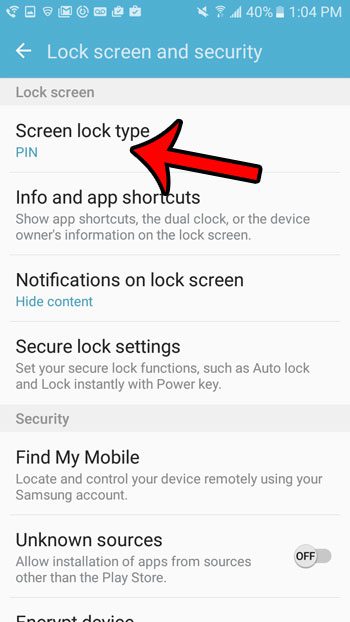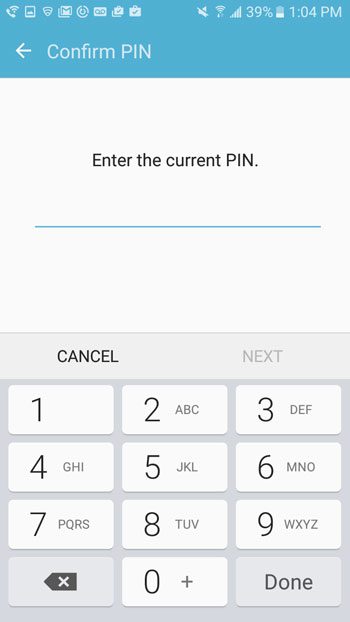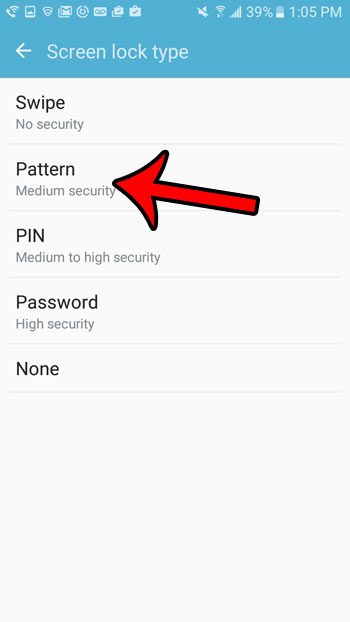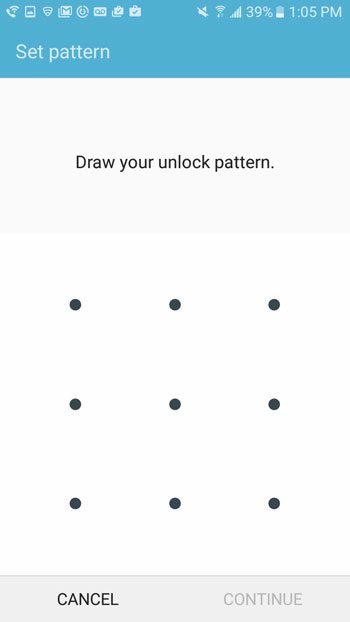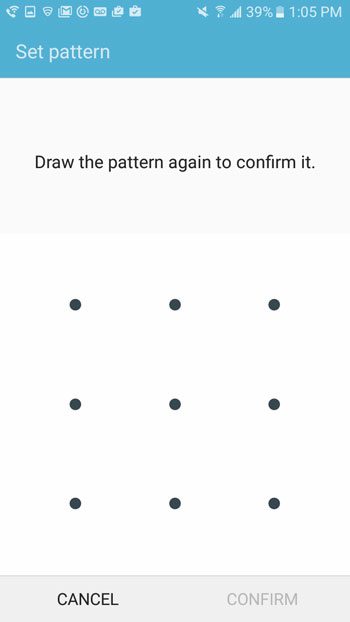Our tutorial below will show you how to change the screen unlock setting on your Galaxy On5 so that the device will require a pattern to be drawn instead of requiring a passcode. If you have an iPhone, or know someone who does, then you can read our how to change screen timeout on iPhone 13 article and see how to stop the screen from turning off so quickly.
How to Enable a Swipe Pattern to Unlock a Samsung Galaxy On5
The steps in this article will assume that you currently have a passcode set to unlock your Galaxy On5, and that you would like to use a swipe pattern instead. Step 1: Tap the Apps icon. Step 2: Select the Settings option. Step 3: Tap the Lock screen and security button near the top of the screen. Step 4: Select the Screen lock type option at the top of the screen. Step 5: Enter the current passcode, then tap the Done button. Step 6: Select the Pattern option. Step 7: Draw the pattern that you wish to use to unlock your Galaxy On5, then tap the Continue button. Step 8: Enter the swipe pattern again to confirm it. Would you like to make it easier to tell how much battery life is left on your device? Learn how to show the battery percentage on the Galaxy On5 and get more detailed information than the default battery icon can provide. After receiving his Bachelor’s and Master’s degrees in Computer Science he spent several years working in IT management for small businesses. However, he now works full time writing content online and creating websites. His main writing topics include iPhones, Microsoft Office, Google Apps, Android, and Photoshop, but he has also written about many other tech topics as well. Read his full bio here.