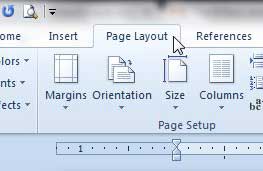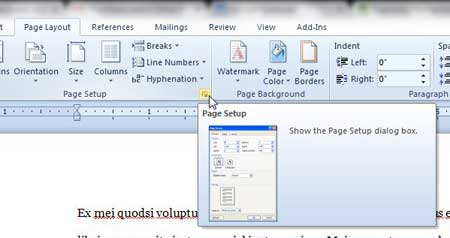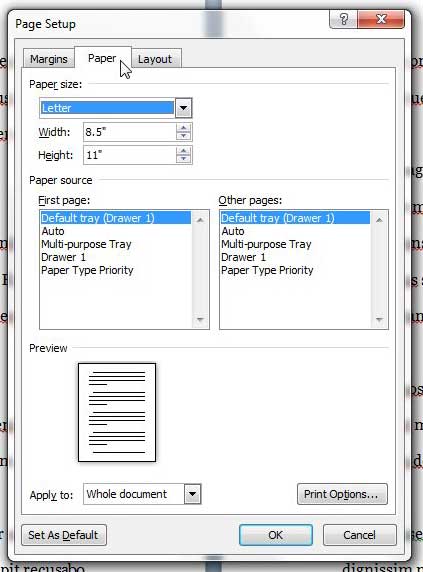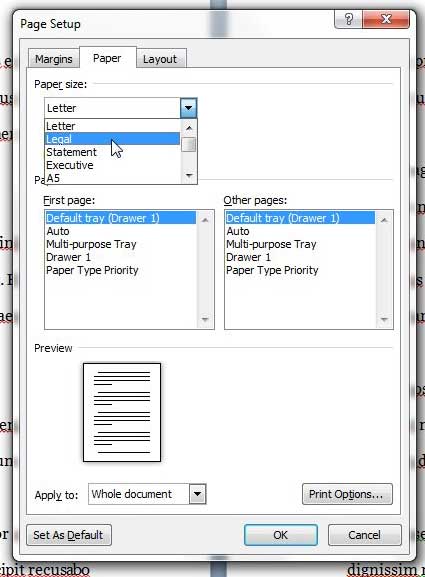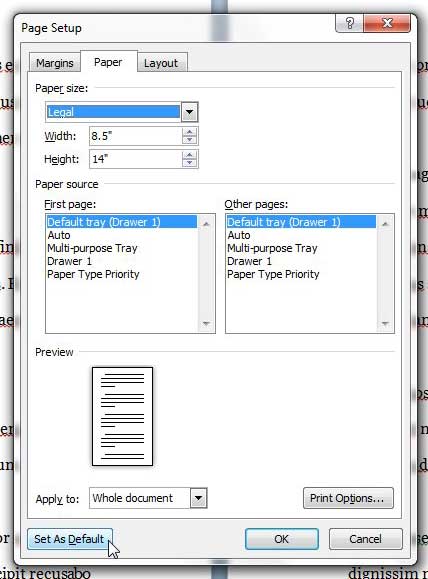The default settings in Microsoft Word are the options that Microsoft feels are useful to the majority of people. But your situation might dictate that one of those default settings is not ideal, so you need to change it to make your use of the program more convenient. So if you typically print your documents on legal-sized paper, then it can be a hassle to constantly be changing the paper size whenever you create a document. Fortunately, this is a setting that you can change. Note that this will apply to all new documents that you create in Word 2010 unless you change the default paper size again. With that in mind, follow our tutorial below to learn how to change Word’s default paper size to legal paper.
How to Use Legal Size Paper Size as Default in Word 2010
Our article continues below with additional information changing the default paper size in Word 2010, including pictures of these steps.
How to Print on Legal Paper by Default in Word 2010 (Guide with Pictures)
This guide will switch your default page size from letter paper (8.5″ x 11″) to legal paper (8.5″ by 14″). This is not exclusive to that paper size, however. If you wanted to use the A4 paper size (8.27″ x 11.69″), you could select that instead of the legal size in the steps below.
Step 1: Open Microsoft Word 2010.
Step 2: Click the Page Layout tab at the top of the window.
Step 3: Click the Page Setup button at the bottom-right corner of the Page Setup section of the ribbon at the top of the window.
Step 4: Click the Paper tab at the top of the window.
Step 5: Click the drop-down menu under Paper size, then select the Legal option.
Step 6: Click the Set as Default button at the bottom-left corner of the window.
Step 7: Click the Yes button to confirm that you want to change the default settings for the Normal template.
The next time you create a new document in Microsoft Word, it will be on legal sized paper.
More Information on How to Used Legal Paper By Default in Word 2010
The steps in this article discussed changing the default paper size for new documents that you create using the Normal template. If you also use other templates then you will need to change the default settings there as well. Using a different paper size for new documents won’t affect older documents that you have created, nor will it affect documents that are sent to you by others. Those documents will still use the paper size settings that they had when they were created. Depending on your printer you may also need to choose a different paper source as well. Otherwise this can create some printing errors that can be frustrating to resolve. Newer versions of Microsoft Word allow you to set default paper sizes using this same method as well. However, in newer versions like Word for Office 365 the “Page Layout” tab is replaced by one that just says “Layout.” Do you need to use a different size line spacing on a Word document? This article can show you how.
Additional Sources
After receiving his Bachelor’s and Master’s degrees in Computer Science he spent several years working in IT management for small businesses. However, he now works full time writing content online and creating websites. His main writing topics include iPhones, Microsoft Office, Google Apps, Android, and Photoshop, but he has also written about many other tech topics as well. Read his full bio here.
You may opt out at any time. Read our Privacy Policy