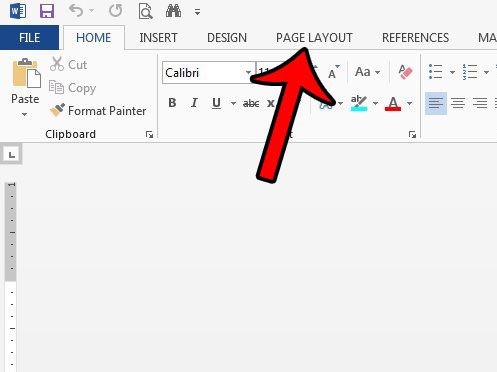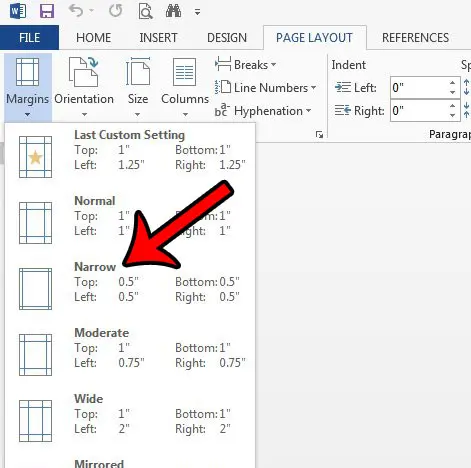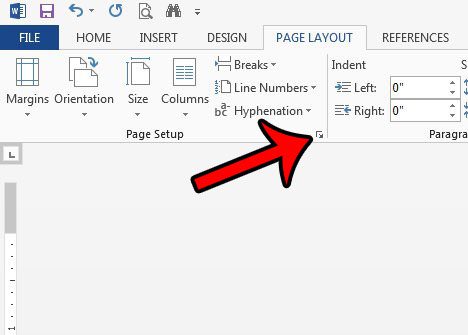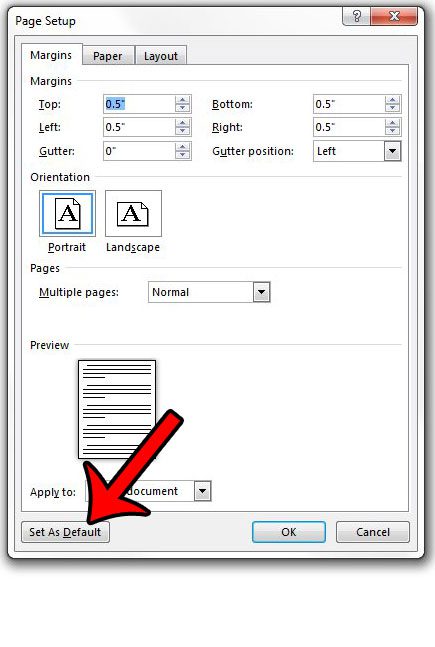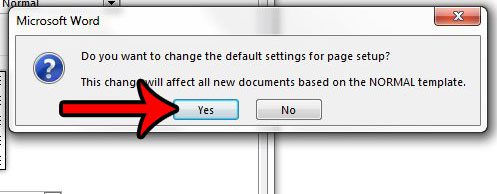One setting that I personally adjust on a regular basis are the margins for my documents. I prefer to use the narrow margins, so it seems unnecessary for me to change the margins to the narrow option whenever I create a new document. It would be far more convenient if the margins were set to the narrow option by default. Our guide below will show you how to change the default margins for new documents that you create in Word 2013.
Using Narrow Margins By Default in Word 2013
The steps in this article are going to change the default margins for new documents that you create in Word 2013 which use the Normal template. Any other templates that you use will not be affected by the change that you will be applying below. If you wish to change the default margins for a different template, then you will need to open that template and repeat these steps there as well. Here is how to use narrow margins by default in Word 2013 – These steps are also shown below with pictures – Step 1: Open Word 2013. Step 2: Click the Page Layout tab at the top of the window.
Step 3: Click the Margins button in the Page Setup section of the ribbon, then click the Narrow option.
Step 4: Click the Page Setup button at the bottom-right corner of the Page Setup section of the ribbon.
Step 5: Click the Set as Default button at the bottom of the Page Setup window.
Step 6: Click the Yes button to confirm that you want to apply this change to the Normal template.
Many of the other default elements in your document can be adjusted, too. Learn how to change the default font color in Word 2013 to a different color of your choosing. After receiving his Bachelor’s and Master’s degrees in Computer Science he spent several years working in IT management for small businesses. However, he now works full time writing content online and creating websites. His main writing topics include iPhones, Microsoft Office, Google Apps, Android, and Photoshop, but he has also written about many other tech topics as well. Read his full bio here.
You may opt out at any time. Read our Privacy Policy