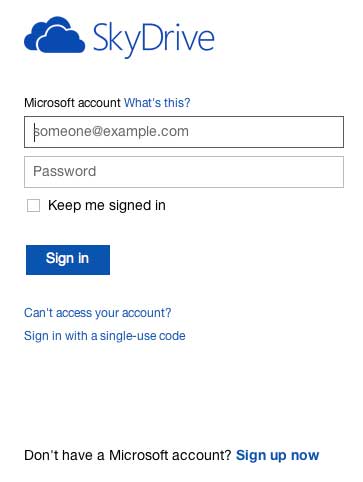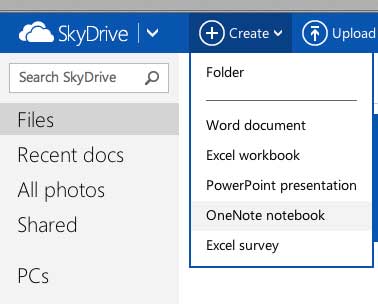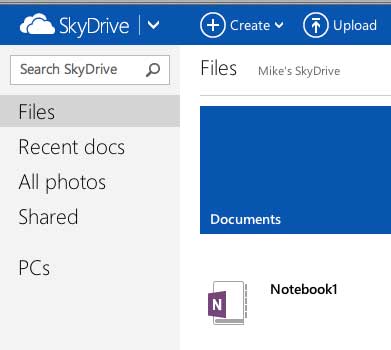Using OneNote in a Web Browser on a Mac Computer
This tutorial is going to assume that you already have a Microsoft Account and a SkyDrive account. If you don’t, you can sign up for one here for free. Once you have a Microsoft Account, you can follow the steps below. Step 1: Click this link to go to the SkyDrive page in your Web browser. Step 2: Type your Microsoft Account email address and password into their respective fields, then click the Sign In button.
Step 3: Click the Create button at the top of the window, then select the OneNote notebook option to create a new OneNote notebook.
If you already have a OneNote notebook attached to this Microsoft Account, then you can simply click it in your list of SkyDrive files.
If you have a lot of files in your SkyDrive account, then SkyDrive might put your OneNote notebooks in a folder called “Documents.” Additionally, if you have installed SkyDrive on your Mac, you can double-click the OneNote notebook from your SkyDrive folder to open it in a Web browser. If you need to install Excel, Word, Powerpoint or Outlook on your computer, then an Office 365 subscription might be a good choice for you. It will also allow you to install these programs on up to five computers, which can be any combination of Windows or Macs. Click here to see the full list of programs and learn more. Click here to read a few of the reasons why you should consider and Office subscription instead of purchasing the full program. After receiving his Bachelor’s and Master’s degrees in Computer Science he spent several years working in IT management for small businesses. However, he now works full time writing content online and creating websites. His main writing topics include iPhones, Microsoft Office, Google Apps, Android, and Photoshop, but he has also written about many other tech topics as well. Read his full bio here.
You may opt out at any time. Read our Privacy Policy