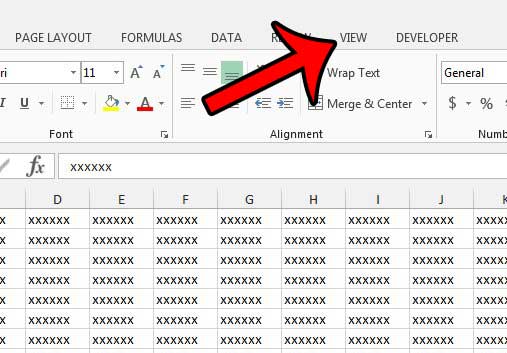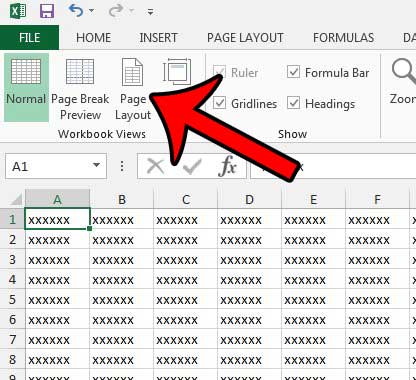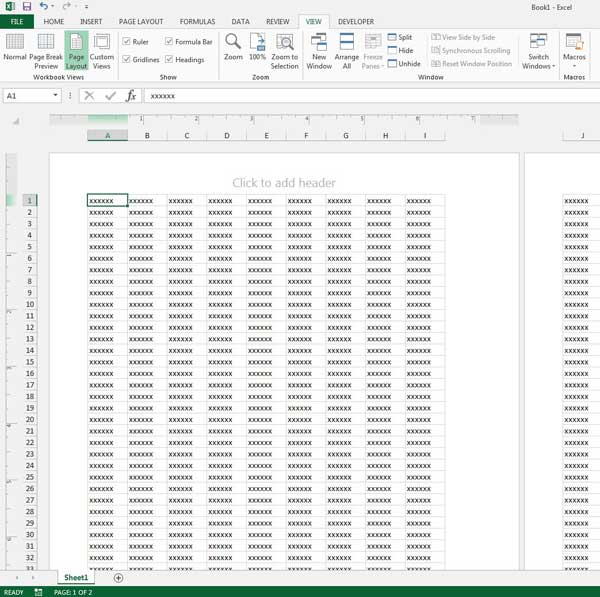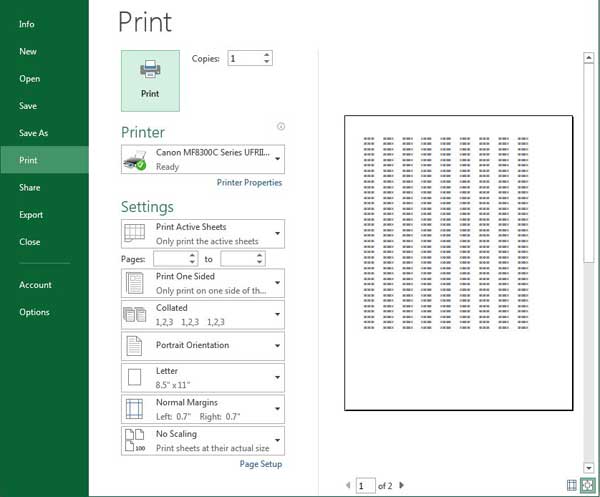You can switch to Print View in Microsoft Excel 2013 by going to the View tab, then clicking the Page Layout option in the ribbon. There are a few easy ways to force your Excel 2013 spreadsheet to fit on one page, which can help to solve many of the print problems that you might be having with your worksheets. But many Excel jobs don’t fit into the same set of criteria or only some of your spreadsheet might be printing, so you may find yourself needing to see the current print layout of your data so that you can adjust it manually. One way to do this is with the help of the Page Layout view in Excel 2013. Excel 2013 has several different view options that you will find to be effective in certain situations, but the Page Layout option is particularly useful when you are concerned about correctly fitting your rows and columns to the printed page. Our guide below will show you how to switch to that view from whatever view is currently set in your workbook.
How to See Print Layout in Excel 2013
Our guide continues below with additional information on using the print view in Microsoft Excel 2013, including pictures of these steps. You can check out our guide on Excel not printing all rows if you are running into a situation where Excel is only printing part of a spreadsheet.
Viewing the Print or Page Layout in Excel 2013 (Guide with Pictures)
The steps in this article will show you how to see the page layout in Excel 2013. This changes the on-screen view so that you can see which cells will be fitting on each page, as well as any header or footer information you have added.
Step 1: Open your spreadsheet in Excel 2013.
Step 2: Click the View tab above the ribbon.
Step 3: Click the Page Layout button in the Workbook Views section of the ribbon.
Our tutorial continues below with additional discussion on the Excel print view. Do you use Excel on a Mac, too? Then our how to add Developer tab in Excel Mac tutorial might be able to help you fix a problem you’ve been having in that applicaiton.
More Information on How to Use Print View in Excel 2013
Your sheet should then look something like the image below when you have enabled the Page Layout or Print View mode. You can also see the print layout in Print Preview by pressing Ctrl + P on your keyboard, or by clicking the File tab, then clicking Print – Microsoft Excel also provides a way for you to set the default worksheet view. You can find this by going to File > Options to open the Excel Options window, then click the Default view for new sheets dropdown menu and select Print Layout View. If you make this change then all future new workbooks that you create will use this default view. It will not affect workbooks that you have already created, or ones that are sent to you by other people. Another way to control the data that prints in your spreadsheet is a print area. You can create a print area in Excel by selecting the cells that you want to print, clicking the Page Layout tab at the top of the window, then clicking the Print Area button and choosing the Set Print Area option. Now when you go to print, only the print area that you specified will appear on the printed page, or in any of the view modes that involve printing, like Page Layout view or the Print Break Preview view. Familiarizing yourself with print areas is a useful tool to have, as it can be the source of a lot of problems when the print area prints only a small part of the worksheet. Excel users get in the habit of choosing to print active sheets or all the print areas of a worksheet, so it can be a difficult problem to troubleshoot when you can see all of your data on the screen, but you seem to have a weird page break pattern, or complete datasets being omitted when you go to print. If you have multiple sheets in your workbook for which you would like to change the print view then you can hold down the Ctrl key as you click each sheet tab whose print settings you want to adjust, then go to the View tab and click the Page Layout button. If you want to change the workbook view for the entire workbook then you can right-click on any of the sheet tabs, choose the Select All Sheets option, then click the Page layout view button. You can also change the way that your spreadsheet prints by adjusting the scale. It’s yet another of many ways to adjust the appearance of your data on the physical page.
After receiving his Bachelor’s and Master’s degrees in Computer Science he spent several years working in IT management for small businesses. However, he now works full time writing content online and creating websites. His main writing topics include iPhones, Microsoft Office, Google Apps, Android, and Photoshop, but he has also written about many other tech topics as well. Read his full bio here.
You may opt out at any time. Read our Privacy Policy