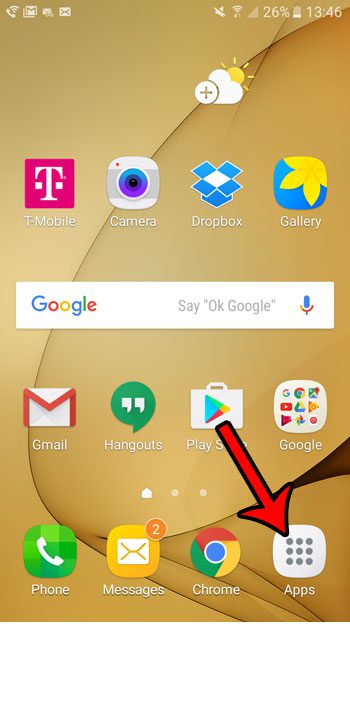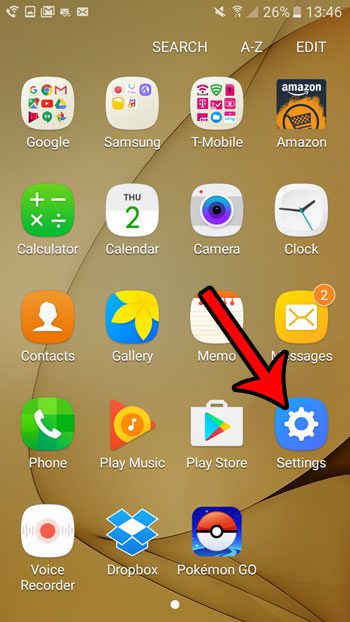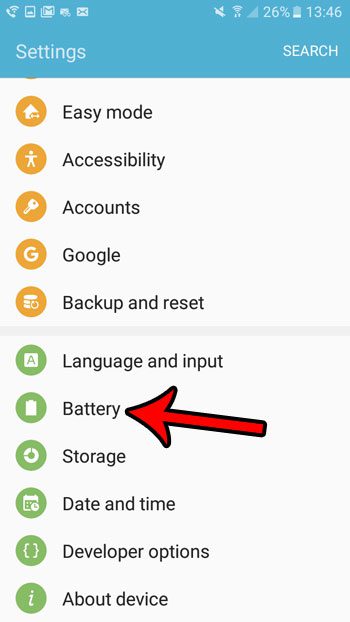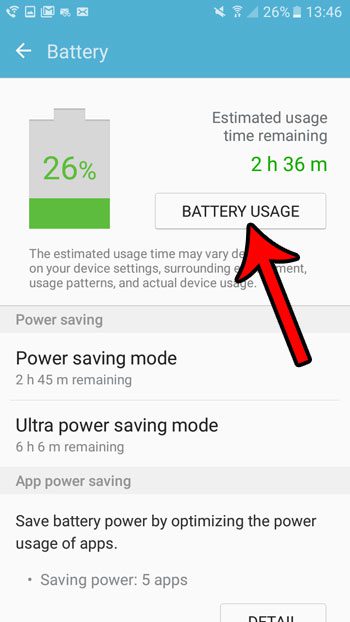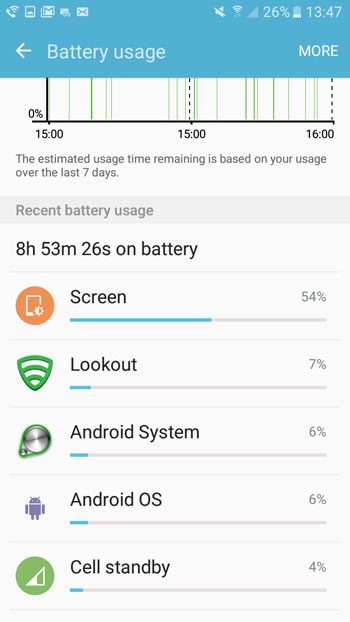Our guide below will show you how to find out which apps on your Android Marshmallow phone are using the majority of your battery life.
How to see Which Apps Use the Most Battery on a Samsung Galaxy On5
The steps in this article were performed on a Samsung Galaxy On5, in the Marshmallow version of the Android operating system. The information that you will find on the screen below will show you which of the apps on your device are the biggest drains on your battery life. In my case, and in the case of many other users, much of your battery life is probably being used by your screen. Step 1: Open the Apps tray.
Step 2: Select the Settings app.
Step 3: Scroll down and touch the Battery option.
Step 4: Tap the Battery Usage button.
Step 5: Scroll down to the Recent battery usage section. The percentage shown to the right of each app or phone process indicates which percentage of your battery life has been used by that app or process.
Would you like to make your battery charge last as long as possible? Learn about ultra power saving mode in Android Marshmallow and see if that extraordinarily efficient battery mode is right for you. After receiving his Bachelor’s and Master’s degrees in Computer Science he spent several years working in IT management for small businesses. However, he now works full time writing content online and creating websites. His main writing topics include iPhones, Microsoft Office, Google Apps, Android, and Photoshop, but he has also written about many other tech topics as well. Read his full bio here.
You may opt out at any time. Read our Privacy Policy