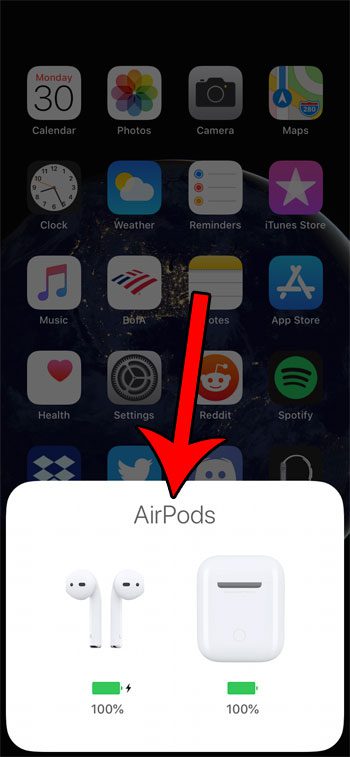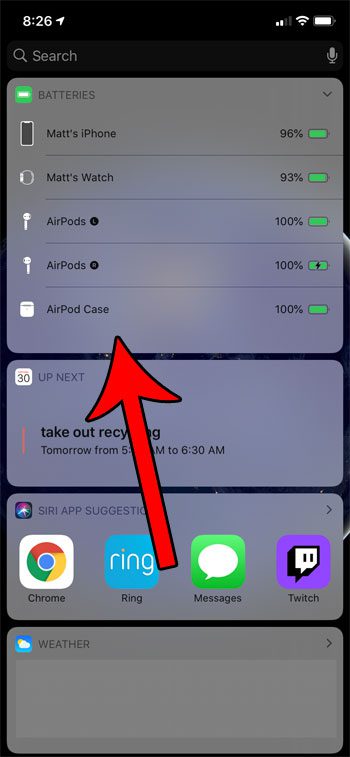This is a good reason to know how to check AirPod battery life, as it can be frustrating when you are using Apple’s wireless headphones and they run out of charge. Our guide below will show you where you can find this information so that you are able to plan accordingly.
How to Check AirPod Battery Life
Our guide continues below with additional information on how to check AirPod battery life, including pictures of these steps. Does your iPhone have a weird identifier when you check it from other devices? Find out how to change Bluetooth name on iPhone and make it easier to identify in the future. Knowing how much battery life you have left on your electronic devices is a pretty important piece of information to be able to find. It allows you to plan accordingly if you are planning to use the device, as you might need to charge it if you don’t think you have enough battery life remaining. The steps in this guide are going to show you a couple of ways to view the current battery charge on your Airpods, as well as the current charge level on the case. You can find your Airpod battery life by opening the top of the case, placing it near the phone, then checking the pop-up at the bottom of the screen. Apple’s Airpods are very popular wireless earbuds that sync easily with your iPhone and have a lot of convenient functionality. You can even get a notification that you’ve left them somewhere. But they are wireless, which means that they need a power source. This is provided via a battery, meaning that the Airpods will periodically need to be recharged. Since there isn’t a display on the Airpods or the Airpod case, you are going to need to rely on your iPhone to see how much charge is left in the Airpods themselves, as well as the charging case. Our tutorial below will show you how to view this information.
How to View Battery Charge of Apple Airpods (Guide with Pictures)
The steps in this article were performed using an iPhone 11 in iOS 13.3. We will first show you how to view the charge level on the Airpods and the Airpod case when the Airpod case is open and near the iPhone, then we will show you how to view the charge level on the widget menu.
Step 1: Open the top of the Airpod case.
Step 2: Hold the Airpod case near your iPhone.
Step 3: View the charge levels in the white box at the bottom of the screen.
Our tutorial continues below with additional discussion on finding the battery life of your Airpods.
More Information on How to Check Battery Status of Airpods
Note that the image above shows the charge level of the Airpods as one entity. If you wish to see the charge level of each individual Airpod, remove one of them from the case, which will switch it to the display type below. You can also view the Airpod charge level in the battery widget. Simply swipe to the right on the Home screen to get to the widget screen and find the Batteries widget shown below. If you don’t see a Batteries widget, scroll to the bottom of the widget menu, tap the Edit button, then tap the green + to the left of Batteries. Now that you know how to check AirPod battery life from your iPhone you can monitor it more closely and not be surprised when they run out of charge. While the steps in this article were performed in iOS 13 on an iPhone, they will still work in newer versions of iOS on other compatible Apple devices like the iPad or iPod Touch. However, in newer versions of iOS you lose the numerical battery percentage in the widget and will only see a circular bar around the Airpods. If you want to make other changes to your Airpods and their settings then you can go to Settings > Bluetooth and tap on the i next to the Airpods. This lets you do things like change the actions that occur when you press and hold on an Airpod, enable Automatic Ear Detection, adjust microphone settings, and more. You can also use all of these same steps if you have the Airpods Pro as well. Find out how to see which Bluetooth device is connected to your iPhone if you think one is, but you aren’t sure what it is.
Additional Sources
After receiving his Bachelor’s and Master’s degrees in Computer Science he spent several years working in IT management for small businesses. However, he now works full time writing content online and creating websites. His main writing topics include iPhones, Microsoft Office, Google Apps, Android, and Photoshop, but he has also written about many other tech topics as well. Read his full bio here.