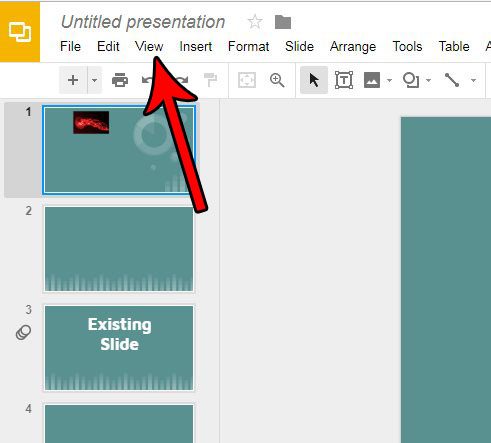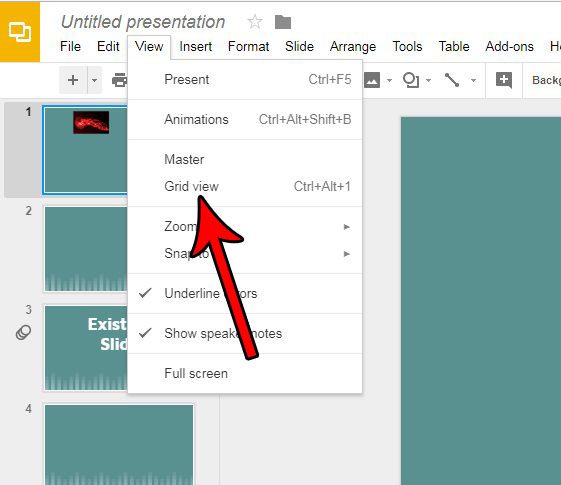Occasionally you might want to see more of your slides at once, but without entering the presenter view. Luckily you can change the view in Google Slides to something called “grid view” which will let you view a larger number of slides at once. Our guide below will show you how to switch the view in Google Slides.
How to View Your Presentation as a Grid of Slides in Google Slides
The steps in this article are going to change the layout of Google Slides so that you see a grid display of your presentation in the main area of the application. You can always switch back to the default view, with the large slide editing section at the center of the window, when you are done navigating in grid view. Step 1: Sign into your Google Drive and open the presentation that you want to see in the grid view. Step 2: Choose the View tab at the top of the window. Step 3: Select the Grid view option to switch to that view. Note that you can also use the keyboard shortcut Ctrl + Alt + 1 to switch the view like this. If you double-click on a slide it will revert the view back to the default. Additionally you can follow steps 2 and 3 again to exit grid view as well. Would you like your presentation to have a little more “pop?” Find out how to use transitions in Google Slides and give individual slides an animation effect as you move between slides during the presentation. After receiving his Bachelor’s and Master’s degrees in Computer Science he spent several years working in IT management for small businesses. However, he now works full time writing content online and creating websites. His main writing topics include iPhones, Microsoft Office, Google Apps, Android, and Photoshop, but he has also written about many other tech topics as well. Read his full bio here.
You may opt out at any time. Read our Privacy Policy