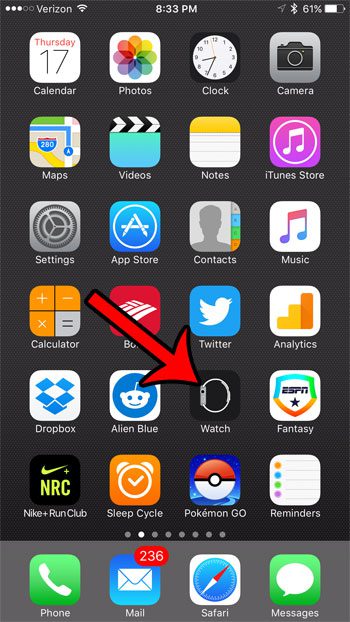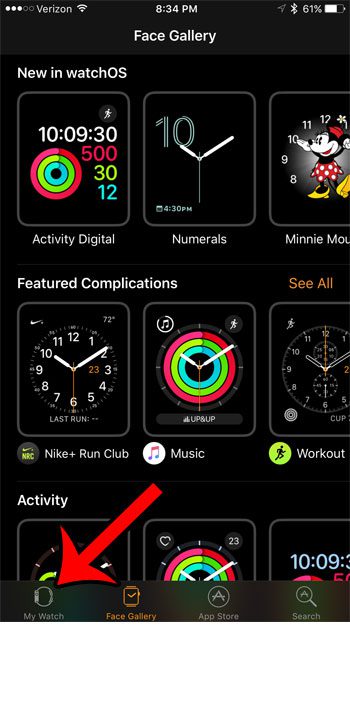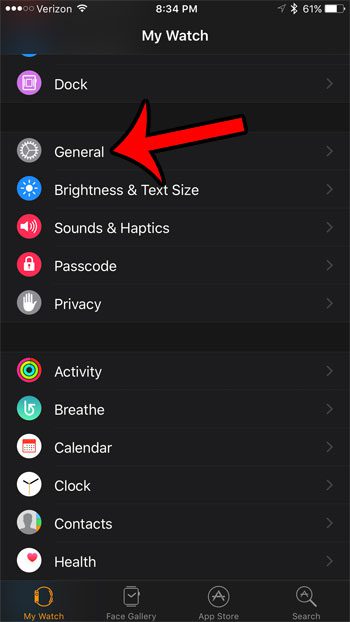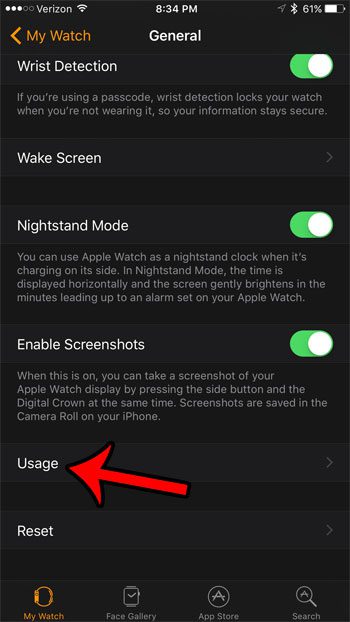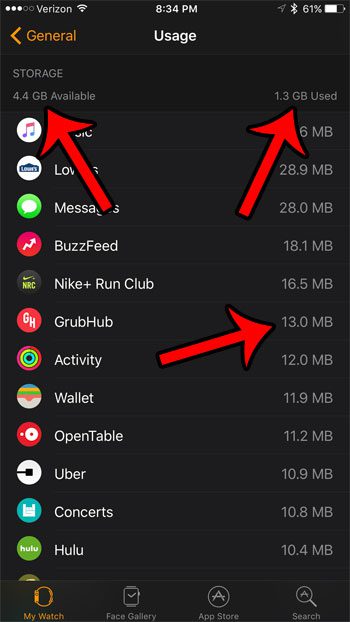If you are curious about how much storage space is left on your Apple Watch, then you can find that information through the Watch app on your iPhone. You can also see how much total space is being used, as well as how much space is being used by each individual app on the Watch. If you are planning to sync a large amount of files to the Watch, or if you are running out of space, then this is a good spot to check for which apps you might need to delete in order to make room for new apps or files.
How to See How Much Space is Being Used by Apps on Your Apple Watch
The steps below were performed on an iPhone 7 Plus, in iOS 10. The Apple Watch being checked is running Watch OS 3.1. Step 1: Open the Watch app on your iPhone.
Step 2: Select the My Watch tab at the bottom of the window.
Step 3: Scroll down and select the General option.
Step 4: Scroll to the bottom of this menu and select the Usage option.
Step 5: View your usage statistics. Note that you can see the available storage left at the top of the screen, as well as the total usage amount. Additionally, the amount of storage space being used by each app is shown in the list.
Are there certain reminders on your Apple watch that you always dismiss or ignore? Many of them can be modified or disabled entirely. For example, you can turn off the breathe reminders if you aren’t using them. After receiving his Bachelor’s and Master’s degrees in Computer Science he spent several years working in IT management for small businesses. However, he now works full time writing content online and creating websites. His main writing topics include iPhones, Microsoft Office, Google Apps, Android, and Photoshop, but he has also written about many other tech topics as well. Read his full bio here.