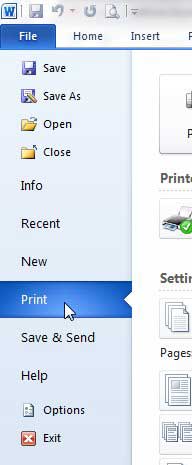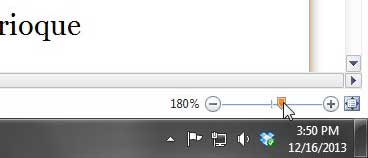A laser black and white printer costs less per page than an inkjet printer, and the pages print much faster. This wireless laser printer is a great choice, and is even less expensive than some of the more popular inkjet options available.
Zooming In On a Print Preview in Word 2010
If you are used to Microsoft Word 2003, where there was a dedicated option for Print Preview, then Word 2010 is a little different. There is now a “main” Print screen where you select all of your printing options, and where you also check out the Print Preview. Step 1: Open your document in Word 2010. Step 2: Click the File tab at the top-left corner of the window.
Step 3: Click the Print option in the column at the left side of the window.
Step 4: Click the slider at the bottom-right corner of the window, then drag it to the left to zoom out, or drag it to the right to zoom in. You can reset it to the default zoom level by clicking the button to the right of the slider bar.
Find out how to print address labels in Word 2010. After receiving his Bachelor’s and Master’s degrees in Computer Science he spent several years working in IT management for small businesses. However, he now works full time writing content online and creating websites. His main writing topics include iPhones, Microsoft Office, Google Apps, Android, and Photoshop, but he has also written about many other tech topics as well. Read his full bio here.
You may opt out at any time. Read our Privacy Policy