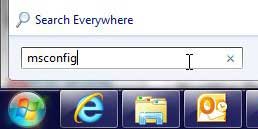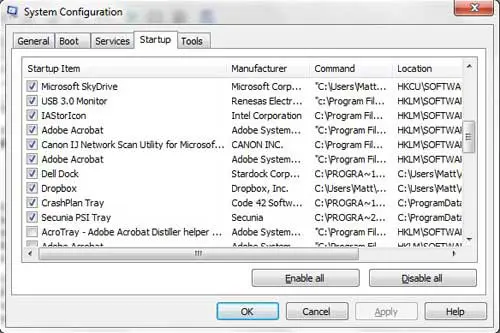Get the Dell Dock to Show Up Again When Your Computer Starts
One of the most common complaints that people have about their computer is how long it takes for it to boot up. An increased boot time can be related to a number of factors, but the one that most troubleshooters will address first is the number of programs that are set to start when you turn on your computer. In order for the Dell Dock to start when you turn on your Windows 7 computer, it needs to be set as one of your Startup programs. If someone recently audited your Windows 7 Startup computer in an effort to make it start faster, then there is a good chance that they disabled the Dell Dock from launching as a Startup program. To restore the Dell Dock to its’ previous setting, click the Start button at the bottom-left corner of your computer screen, then type msconfig into the Search field at the bottom of the menu.
Click the msconfig search result at the top of the window, which will open a new System Configuration window at the center of your screen. Before you proceed with making changes on this screen, realize that you can do some harm to your computer if you make incorrect changes from this window. Unless you are comfortable with the options on this window, I suggest only making the necessary change to re-enable the Dell Dock to open when your computer starts. To proceed with restoring the Dell Dock as a Startup program, click the Startup tab at the top of the window. This will display a list of all the programs and utilities that could theoretically start each time your computer turns on. Scroll through the list of these programs until you find the Dell Dock option. Check the box to the left of Dell Dock to place a check mark in the box.
Click the Apply button at the bottom of the window, then click the OK button. Windows 7 will now prompt you to restart your computer. Once you have restarted the computer, the Dell Dock will launch as it used to, allowing you to once again use the Dell Dock to quickly navigate through your shortcut icons and files. After receiving his Bachelor’s and Master’s degrees in Computer Science he spent several years working in IT management for small businesses. However, he now works full time writing content online and creating websites. His main writing topics include iPhones, Microsoft Office, Google Apps, Android, and Photoshop, but he has also written about many other tech topics as well. Read his full bio here.
You may opt out at any time. Read our Privacy Policy