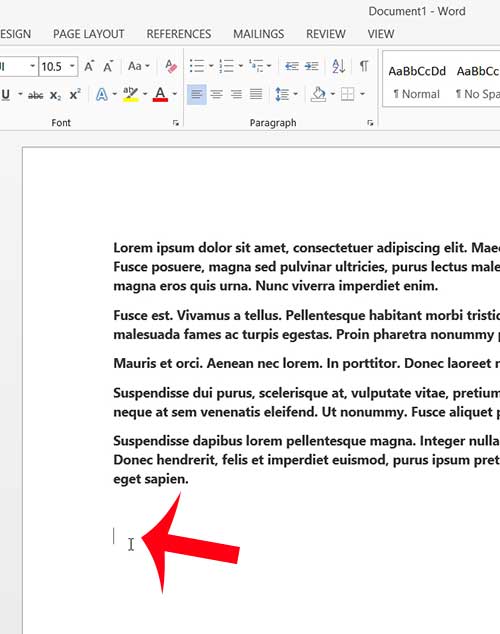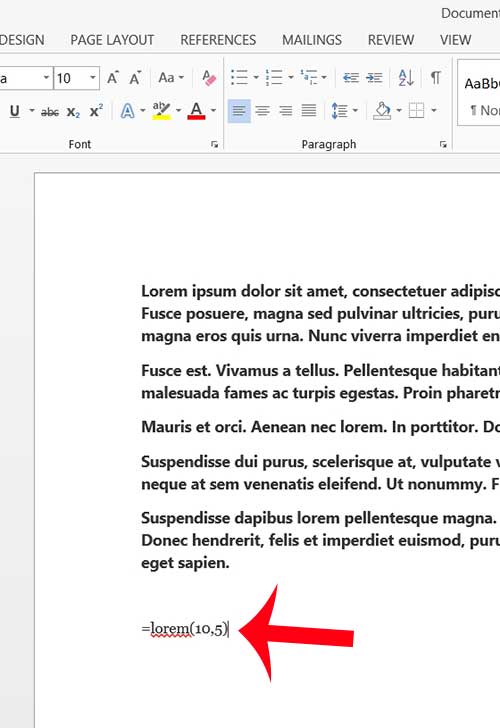You might find that you need to add a Latin paragraph to a document in Word 2013 when you need to view the structure of a document, or provide a template document to someone, but you haven’t had the opportunity yet to create the real content that will eventually replace your Latin paragraph. You may have found Latin sample text generators online, and copied and pasted text, or even images of text, from those generators into your document. But creating a sample document like this can require you to insert text that you can format, and it is not always easy to create a fake document of significant length. Luckily Word 2013 has an interesting feature that allows you to generate multiple Latin paragraphs of “lorem ipsum” text that you can use to create your sample document.
How to Add Lorem Ipsum Text in Word 2013
The steps below are going to show you a simple formula that you can add to a Word document which will automatically add lorem ipsum Latin text to your document. You can specify the number of paragraphs and sentences per paragraph. So, for example, if you needed to add one Latin paragraph with 5 sentences, you would be able to do so by following these steps. Step 1: Launch Word 2013 and create a new document, or open an existing document to which you want to add Latin text. Step 2: Click inside the document at the point where you want to insert the Latin text.
Step 3: Type the formula =lorem(X,Y) where X is equal to the number of paragraphs you want to insert, and Y is equal to the number of sentences in each paragraph. For example, the formula =lorem(10, 5) would create 10 paragraphs of Latin text with 5 sentences in each paragraph. Press Enter on your keyboard after entering the formula to insert the text.
Summary – how to add a Latin Paragraph to a Word 2013 document
Is the text in your document double-spaced, but you want it to be single spaced? This article will teach you how to change Word 2013 so that it does not double-space your text by default. After receiving his Bachelor’s and Master’s degrees in Computer Science he spent several years working in IT management for small businesses. However, he now works full time writing content online and creating websites. His main writing topics include iPhones, Microsoft Office, Google Apps, Android, and Photoshop, but he has also written about many other tech topics as well. Read his full bio here.
You may opt out at any time. Read our Privacy Policy