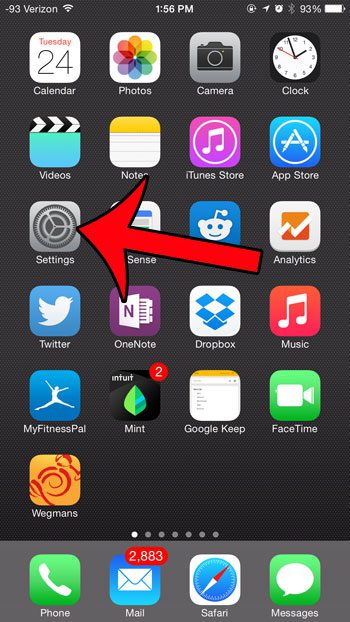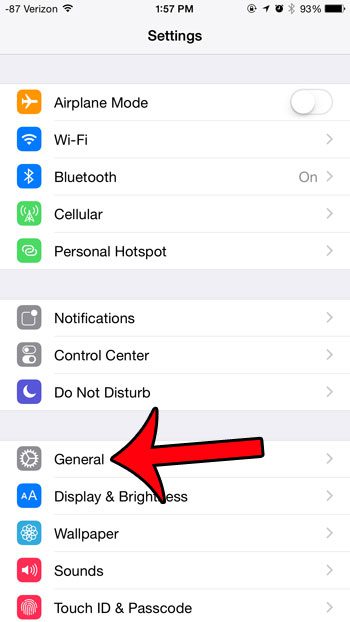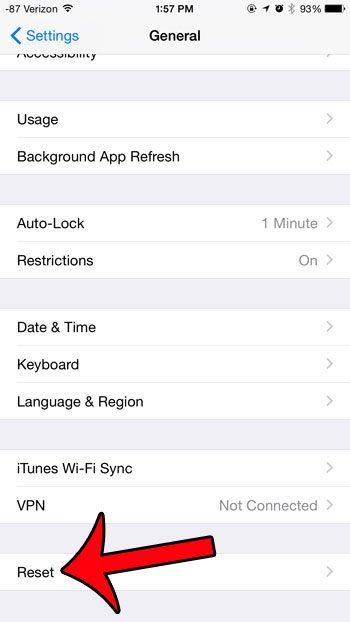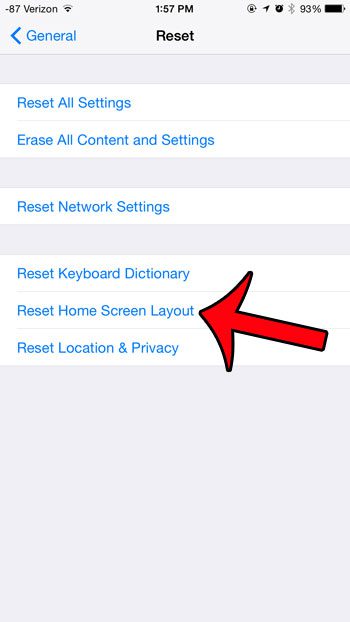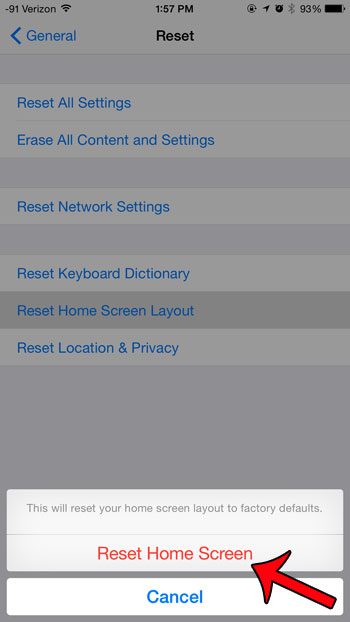But after you have used the phone for a while, you may have moved things to different screens, installed new apps, and made some significant changes to the layout. Our tutorial below will show you how to reset the Home screen layout on an iPhone if you are having trouble finding your apps.
Summary – How to Reset the iPhone Home Screen
Our guide continues below with additional information on how to reset the Home screen layout on an iPhone, including pictures of these steps. The iPhone includes a number of default apps for which a lot of users will never have a need. Unfortunately, these default apps cannot be deleted. As a result, we often move them to a different screen or put them in folders. When you combine this with the installation and movement of third-party apps, you can wind up with iPhone layouts that are very different from the default settings. If you find that your iPhone is becoming difficult to use because you can’t find anything, then it might be time to restore your Home screen to its default layout. This will not cause you to lose any data or apps, but it can provide a fresh canvas for you to reorganize your apps so that they can be found more easily. Related Topic: There are a number of ways to reset an iPhone. You can read our reset iPhone 11 article for more information.
How to Restore Default Home Screen on Your iPhone 6 in iOS 8 (Guide with Pictures)
The steps in this article were performed on an iPhone 6 Plus, in iOS 8. The steps for restoring the home screen layout are similar in earlier versions of iOS but may vary slightly from the steps outlined below. Note that following the steps below will restore your iPhone Home screen layout to the factory defaults. Any third-party apps that you have installed will be displayed alphabetically after the Extras folder.
Step 1: Tap the Settings icon.
Step 2: Select the General option near the bottom of the screen.
Step 3: Scroll all the way to the bottom of this menu, then tap the Reset button.
Step 4: Touch the Reset Home Screen Layout button.
Step 5: Tap the Reset Home Screen button to confirm that you wish to proceed.
After you press this button, the Home screen layout on your iPhone will be restored to its factory defaults. Now that you know how ot reset the iPhone’s Home screen layout you will be able to do this anytime your apps are getting tough to find and you want to go back to the original layout. Do you need to clear up some space on your iPhone for new songs, movies, or apps? This guide will show you how to delete some common items on your iPhone that are needlessly taking up the most storage. After receiving his Bachelor’s and Master’s degrees in Computer Science he spent several years working in IT management for small businesses. However, he now works full time writing content online and creating websites. His main writing topics include iPhones, Microsoft Office, Google Apps, Android, and Photoshop, but he has also written about many other tech topics as well. Read his full bio here.
You may opt out at any time. Read our Privacy Policy