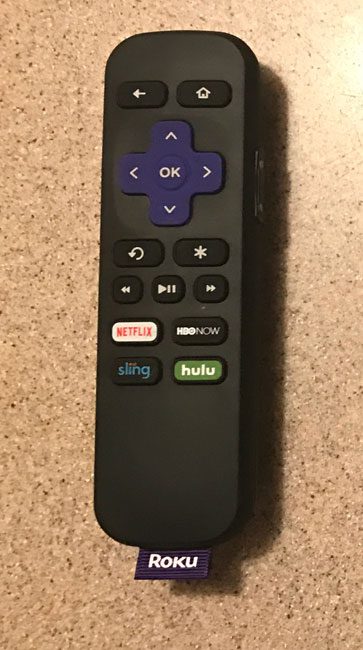As I was looking for something that was newer, faster, and had more features, I elected to go with the Roku Premiere +. It has more powerful internal components, almost all of the features that a Roku device can have, and it is 4K compatible. This looked like the device that could finally replace the Roku 3 that I have used and loved for years and, after using it for a short while, I can say that I am very impressed. The Roku Premiere + is a noticeable upgrade over the Roku 3, menu navigation is fast and seamless, and the picture quality of the video is excellent. You can continue reading below to read the rest of our review.
Packaging
The Roku Premiere + comes in the box shown below. Once you open it and unpack the contents of the box, you should have:
The Roku Premiere +A power cordBatteriesRoku remote controlHeadphones
Roku Premiere + Device Ports
The Roku Premiere + has a few ports on the back of the device. They include:
The power cable portHDMI portEthernet port (10/100)MicroSD port
Roku Premiere + Tech Specs (As listed on the packaging)
4K Ultra HD & 1080p HD streaming at 60fpsQuad-core processorMicroSD slotEthernet 10/100 port802.11ac dual-band MIMO wirelessRoku mobile app + voice searchPoint anywhere remote
Installation
You will need to connect the power cable and the HDMI cable to their respective ports on the back of the device. If you are intending to connect to your home network via ethernet, then you will need to connect that cable as well. if you are going to be connecting to a wireless network, then be sure to have the wireless network name and password handy. Once you are ready to continue with the installation, connect the HDMI cable to your TV, connect the ethernet cable to your router (if applicable), and plug in the Roku Premiere + power cable. The Roku will walk you through the entire process, which consists of determining the display resolution of your TV, connecting to your home network, and activating the Roku via your Roku account. If you already have a Roku account, then make sure to have those credentials ready, as you will need to sign into your Roku account to complete the device activation. If you don’t have a Roku account, then you will need to create one.
Remote Control
The Roku Premiere + remote control is similar to the remote used by other models, but with some slight differences. The buttons on the remote are not as raised as before so, if you were very familiar with the Roku 3 remote control, for example, then you may not find it as easy to use without looking at the remote. On the plus side, though, this remote feels better. It’s a little heavier than the older remote control models, but it makes it feel like it has a higher level of quality. After holding the Roku Premiere + remote control, then holding the Roku 3 remote, the Roku 3 one feels a bit like a plastic toy. The buttons on the Roku Premiere + remote control include:
Back buttonHome buttonDirectional arrowsOK buttonSkip backward buttonOptions (*) buttonRewind buttonPlay buttonFast forward buttonNetflix buttonHBO Now buttonSling buttonHulu button
Roku Premiere + Usage
As we mentioned in our introduction, the Roku Premiere + is fast and responsive. Channel apps open very quickly, videos start playing quickly, and I have yet to run into any of the “hiccups” that longtime Roku owners are probably familiar with, such as apps that won’t launch, videos that won’t start, etc. The remote control feels good in your hand, while still maintaining the same size and shape as the older remote control models. This feels like the high-end Roku model that the company has probably been hoping to produce for several years. The internal components are fast and powerful, the device can stream at the 4K resolution that many of the streaming video apps are now capable of producing, and you will be able to confidently use this as your primary video-streaming device for years to come. If you are in the market for a set-top streaming box, or if you are looking to upgrade to the Roku Premiere + from an older model, then I highly recommend making the transition. After receiving his Bachelor’s and Master’s degrees in Computer Science he spent several years working in IT management for small businesses. However, he now works full time writing content online and creating websites. His main writing topics include iPhones, Microsoft Office, Google Apps, Android, and Photoshop, but he has also written about many other tech topics as well. Read his full bio here.
You may opt out at any time. Read our Privacy Policy