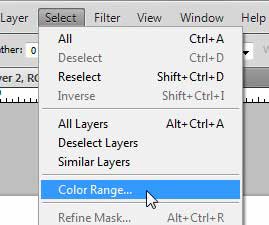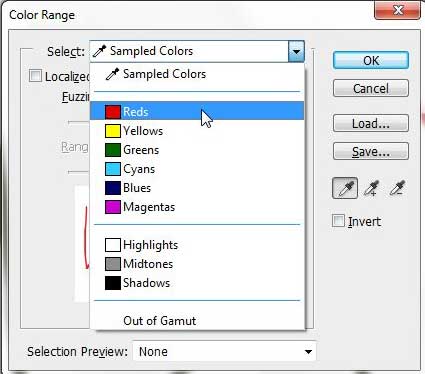Create a Selection from a Color Range in Photoshop CS5
Making a color range selection in Photoshop CS5 is a utility with a lot of potential use, particularly if your use of Photoshop involves creating images for someone else. Clients or employers might like something that you have created, but they want to see it in a different color. This can be simple if all of your elements are separated into specific layers, but that might not always be possible. The ability to select a color range in Photoshop CS5 can save you from the headache that comes with a lot of manual selecting, and will even do it for the entire image instead of only one layer. Step 1: Open the image in Photoshop CS5. Step 2: Click Select at the top of the window, then click Color Range.
Step 3: Click the Select drop-down menu at the top of the window, then choose the color range that you want to turn into a selection.
Step 4: Click the OK button to generate the color range selection. You can also choose to create a color range selection from a selection that is currently active. For example, if you only wanted to select all of the items in a color range from part of your image, then you could use the rectangular marquee tool to create the selection first, then follow the instructions in this article to select a color range from within your existing selection. After receiving his Bachelor’s and Master’s degrees in Computer Science he spent several years working in IT management for small businesses. However, he now works full time writing content online and creating websites. His main writing topics include iPhones, Microsoft Office, Google Apps, Android, and Photoshop, but he has also written about many other tech topics as well. Read his full bio here.