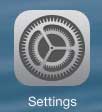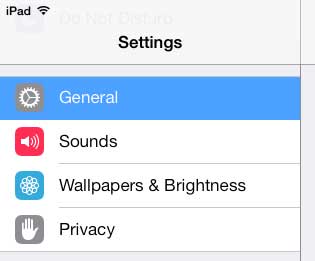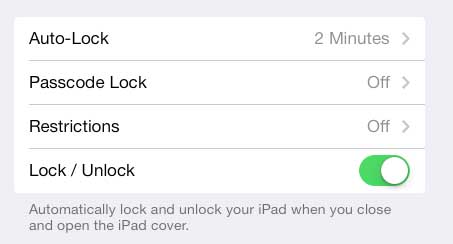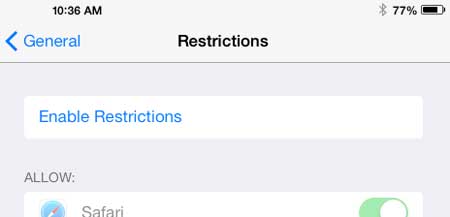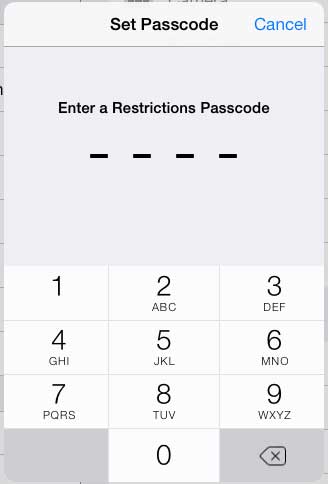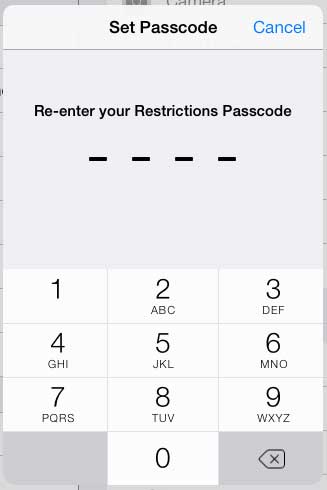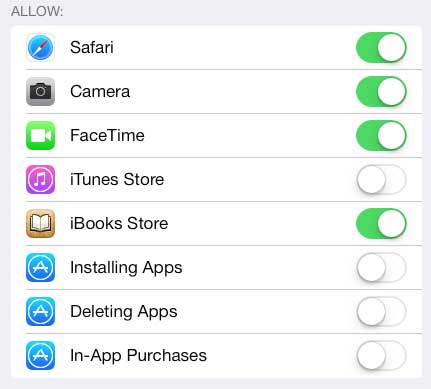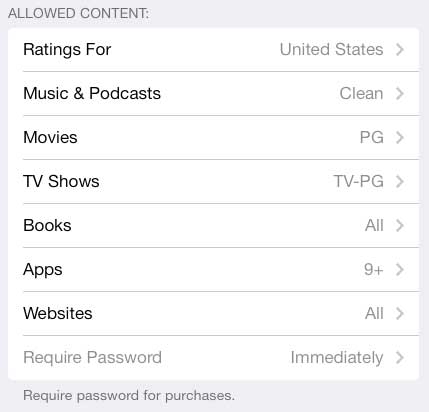Using Restrictions on an iPad So a Child Can Use It
Note that these settings are going to temporarily restrict you from using the App Store and iTunes as well. However, you will be setting a password that you can use to access the Restrictions settings and re-enable certain options so that you can download media or apps. So, with that in mind, you can follow the tutorial below to get started making your iPad more kid-friendly. Step 1: Tap the Settings icon.
Step 2: Select the General option at the left side of the screen.
Step 3: Select the Restrictions option at the right side of the screen.
Step 4: Touch the Enable Restrictions button at the top of the screen.
Step 5: Choose a passcode, then enter it.
Step 6: Re-enter the passcode to confirm it.
Step 7: You will notice that everything should be turned on, as indicated by the green shading around each of the buttons. You can disable each setting by moving the slider to the left, which will remove the shading. In the image below, for example, I have disabled access to the iTunes Store, Installing Apps, Deleting Apps and In-App Purchases.
Step 8: You can also select which level of content you want to allow. In the image below, for example, I have chosen to allow only Clean music and podcasts, PG movies, TV-PG TV Shows and Apps that are appropriate for children 9+.
When you exit the Settings menu, you will notice that, depending upon which restrictions you chose, some icons may be gone, such as the App Store and iTunes. It’s always a good idea to try and do something that you have restricted to make sure that you child won’t be able to do it, just to confirm that the settings have been enabled correctly. You can then hand over the iPad, confident that they will not be able to access content that may be inappropriate for them. Do you need to delete a song from your iPhone 5? It can be an easy way to free up a little extra space for another app. After receiving his Bachelor’s and Master’s degrees in Computer Science he spent several years working in IT management for small businesses. However, he now works full time writing content online and creating websites. His main writing topics include iPhones, Microsoft Office, Google Apps, Android, and Photoshop, but he has also written about many other tech topics as well. Read his full bio here.
You may opt out at any time. Read our Privacy Policy