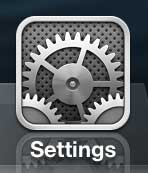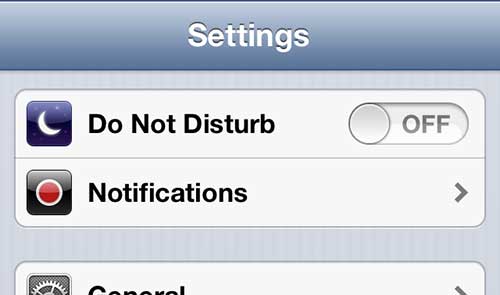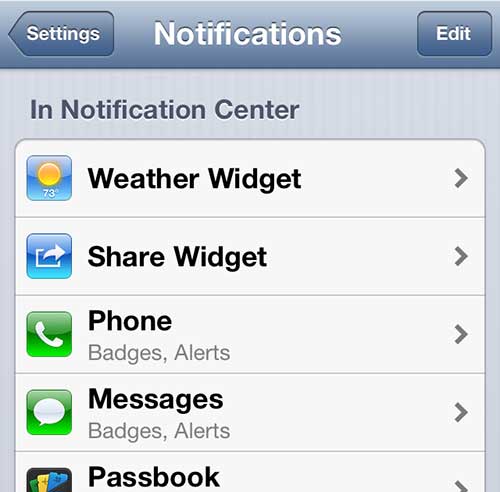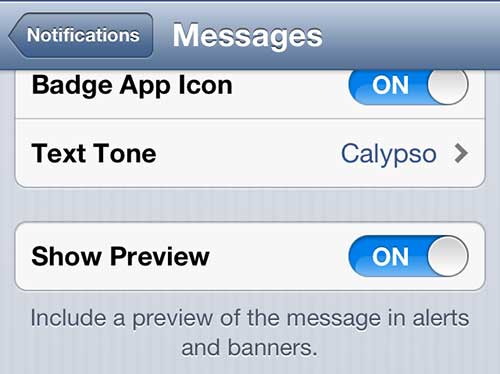Message Previews in iPhone 5 Notifications
I like to use this feature personally because I can know the contents of short messages without having to unlock my device. Since many of the messages I receive are very short, I can often see the entire message in the preview. If you think that this is something that could benefit you, follow the instructions to set it up on your own iPhone 5. Step 1: Press the Settings icon. Step 2: Select the Notifications option. Step 3: Scroll down and select the Messages option. Step 4: Scroll down and move the slider to the right of Show Preview so that it is set to On. One other setting that you can configure on this screen is whether or not to repeat an alert. The default setting for message alerts will inform you about a new message more than once, which can be a little annoying. Read this article to learn how to disable that setting. After receiving his Bachelor’s and Master’s degrees in Computer Science he spent several years working in IT management for small businesses. However, he now works full time writing content online and creating websites. His main writing topics include iPhones, Microsoft Office, Google Apps, Android, and Photoshop, but he has also written about many other tech topics as well. Read his full bio here.
You may opt out at any time. Read our Privacy Policy