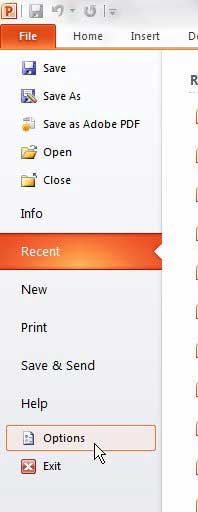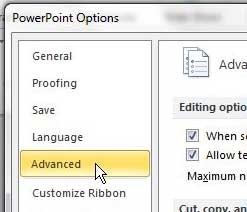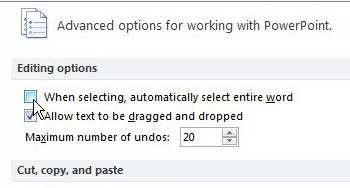Change Powerpoint 2010 Word Selection Setting
Powerpoint 2010, like the rest of the programs in Microsoft Office 2010, is very customizable. If there is a setting that you do not like, then there is probably a way to change or eliminate it. Over my experience with Microsoft Office programs, I have occasionally found that there are certain situations where your experience with an Office program can be greatly improved by simply attempting to fix the problems that you have with that program. Follow the steps below to learn how to get Powerpoint 2010 to stop automatically selecting entire words. Step 1: Open Powerpoint 2010. Step 2: Click the File tab at the top-left corner of the window. Step 3: Click Options at the bottom of the left column.
Step 4: Click Advanced in the column at the left side of the Powerpoint Options window.
Step 5: Click the box to the left of When selecting, automatically select entire word in the Editing options section at the top of the window to remove the check mark.
Step 6: Click the OK button at the bottom of the window to apply your change. The next time you go to select a letter or sequence of letters in Powerpoint 2010, the entire word will not automatically be selected. After receiving his Bachelor’s and Master’s degrees in Computer Science he spent several years working in IT management for small businesses. However, he now works full time writing content online and creating websites. His main writing topics include iPhones, Microsoft Office, Google Apps, Android, and Photoshop, but he has also written about many other tech topics as well. Read his full bio here.
You may opt out at any time. Read our Privacy Policy