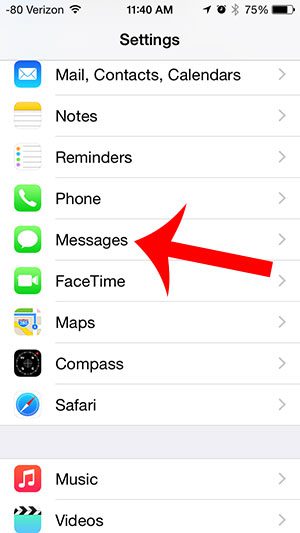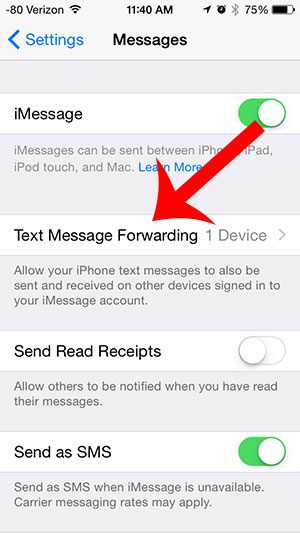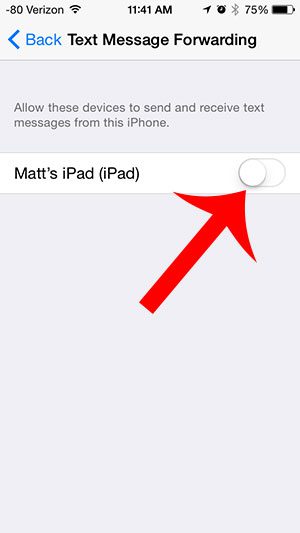But if you have enabled this option and found that you do not like it, then you might be looking for a way to turn it off. Our quick tutorial below will show you how to turn off text message forwarding from other devices from your iPhone 5. For additional discussion on this topic for newer iPhone models, check out our forward text messages iPhone article.
Disable Text Message Forwarding for Other Devices from your iPhone
The steps in this article were performed on an iPhone 5, in iOS 8. Text message forwarding is not available in versions of iOS prior to iOS 8. If you are receiving messages on another device, such as an iPad, then this is because of iMessage. You can read this article to learn how to disable this setting from your iPad. To learn more about iMessage, you can visit Apple’s support site. Step 1: Tap the Settings icon. Step 2: Scroll down and select the Messages option. Step 3: Select the Text Message Forwarding button. Step 4: Tap the button next to any options that appear on this screen. You will know that forwarding has been disabled for a device when there is not any green shading around the button. For example, text message forwarding has been disabled in the image below. You can read here to find out more about the difference between text messages and iMessages on your iPhone. After receiving his Bachelor’s and Master’s degrees in Computer Science he spent several years working in IT management for small businesses. However, he now works full time writing content online and creating websites. His main writing topics include iPhones, Microsoft Office, Google Apps, Android, and Photoshop, but he has also written about many other tech topics as well. Read his full bio here.
You may opt out at any time. Read our Privacy Policy