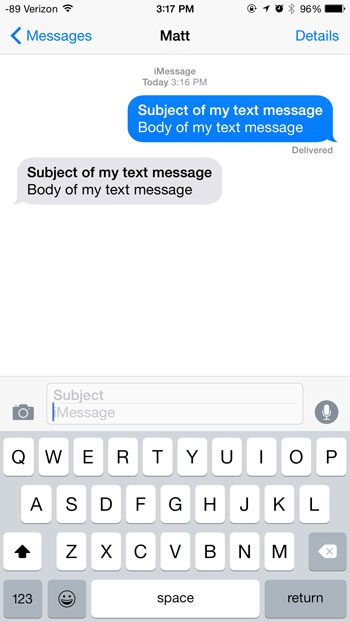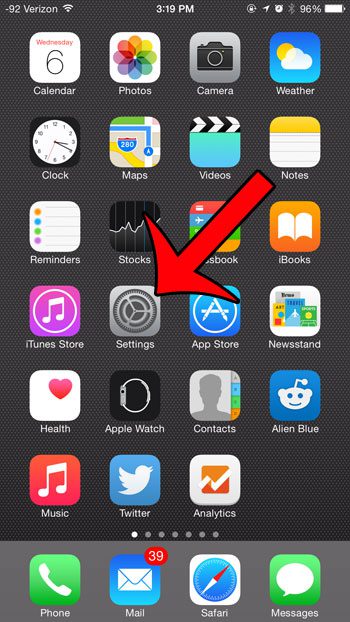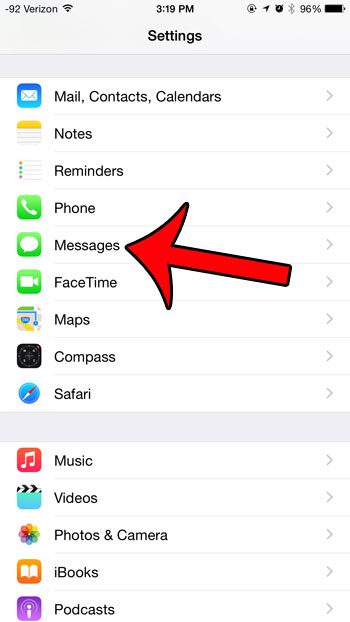You are probably familiar with the subject field when sending email messages, but it can be a little unfamiliar when dealing with text messages. Most text messages simply consist of a short message or image, and do not need a subject field. But some situations might dictate that you use a subject field, or some of your contacts might prefer it. If you elect to send a text message with a subject field, then it will look like the image below. This was a message that I sent to myself, so you can see both how the subject field will look on your phone after you send it, plus you can see how it will look on your recipient’s phone. Note that the subject line is bold for both the sent and received messages. Additionally, the text message entry field is split, with the Subject field at the top of the text message field, and the Message field below it.
Turning the Subject Field On or Off in iOS 8
The steps in this will show you where to go on your iPhone to turn of the subject field in the Messages app. This guide was written using an iPhone 6 Plus, in iOS 8. Step 1: Open the Settings menu. Step 2: Scroll down and select the Messages option. Step 3: Scroll down and tap the button to the right of Show Subject Field. You will know that the option is turned on when there is green shading around the button, as in the image below. Note that the subject field is not a required field, even when it is turned on. You can still send text messages without a subject field, even if you have enabled the option using the steps above. Do you have green and blue text messages on your iPhone, but you cannot figure out what the difference is? This article will help explain it. After receiving his Bachelor’s and Master’s degrees in Computer Science he spent several years working in IT management for small businesses. However, he now works full time writing content online and creating websites. His main writing topics include iPhones, Microsoft Office, Google Apps, Android, and Photoshop, but he has also written about many other tech topics as well. Read his full bio here.
You may opt out at any time. Read our Privacy Policy