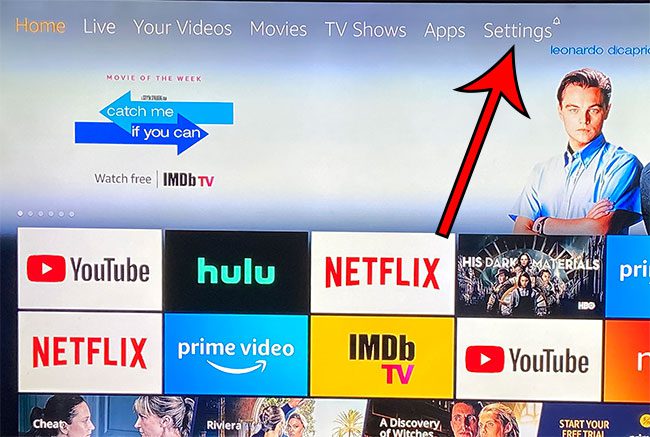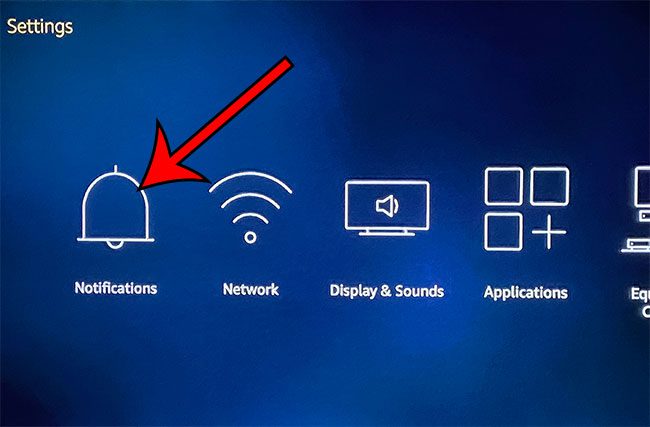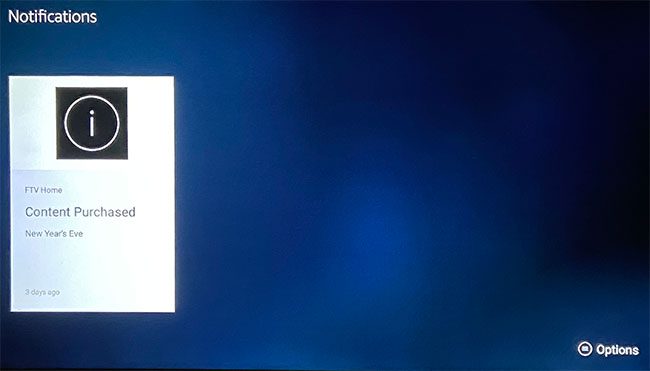It’s an indication that you have a notification, and it won’t go away until you dismiss that notification. Our tutorial below will show you how to do this and remove the bell from the Fire TV Stick Home screen. If you have been noticing some unexpected icons on your iPhone screen, then our half moon on iPhone tutorial can help to identify one of them.
Step 1: Press the Home button on your Fire TV Stick remote, then navigate to the Settings menu at the top of the screen.
Step 2: Choose the Notifications option.
Note that there should be a bell above this icon if you currently have any unread notifications.
Step 3: Press the menu button (the one with three horizontal lines) on your Fire TV Stick remote.
Step 4: Choose the Dismiss option to dismiss the currently selected notification, or select Dismiss All to clear all of your notifications.
Now when you return to the Home screen the bell symbol should be gone. It will reappear later if you get any new notifications. Find out how to delete a Fire TV Stick app if you are running out of space on the device, or if you have apps installed that you don’t need or aren’t using anymore. After receiving his Bachelor’s and Master’s degrees in Computer Science he spent several years working in IT management for small businesses. However, he now works full time writing content online and creating websites. His main writing topics include iPhones, Microsoft Office, Google Apps, Android, and Photoshop, but he has also written about many other tech topics as well. Read his full bio here.
You may opt out at any time. Read our Privacy Policy