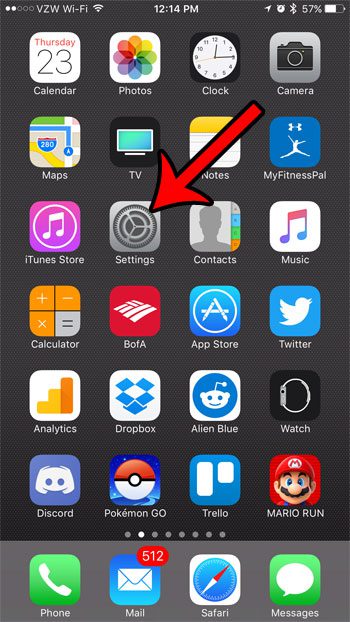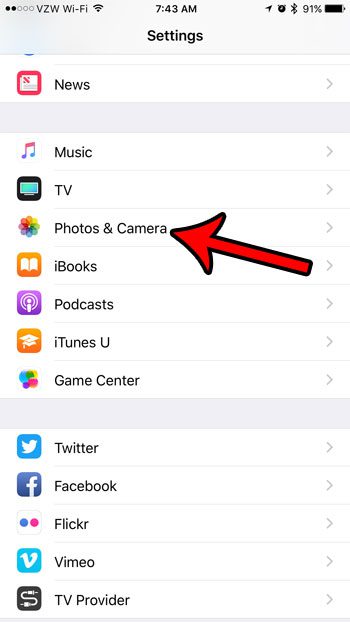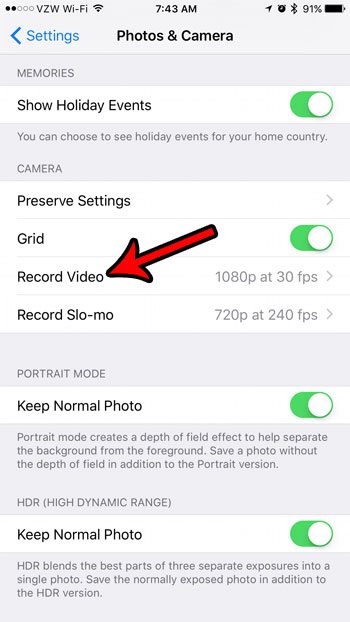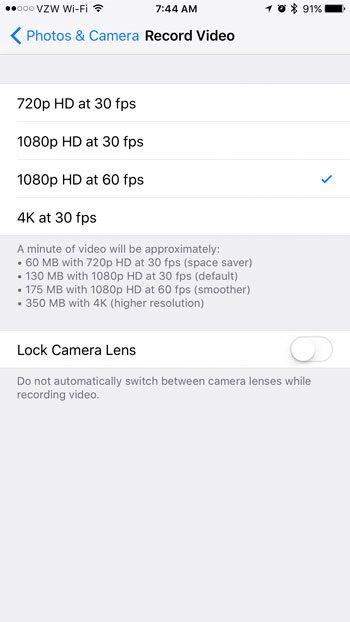Our guide below will show you where to find this setting so that you can either improve the quality of your recorded video, or reduce the amount of space that your videos take on your iPhone. The higher the resolution of the recorded video, the more space it will use. Controlling this setting based on the type of video that you are recording allows you to make the most of the storage space on the device to give you the best mix of quality and efficient space usage.
How to Change the Resolution for Recorded Video on an iPhone 7
The steps in this article were performed on an iPhone 7 Plus, in iOS 10.2. Note that not all iPhones are capable of recording video in the same resolutions. When you get to the final screen in the steps below you will see the resolution options that are available on your device. Step 1: Open the Settings menu.
Step 2: Scroll down and select the Photos & Camera option.
Step 3: Scroll to the Camera section of the menu and select the Record Video option.
Step 4: Select your desired resolution for recording video on your iPhone.
Take note of the file size information listed under the resolution choices, as recorded video files can get very large. For reference, the amount of space that a recorded video will use on your iPhone, at each resolution, is:
1 minute of recorded video at 720p HD will use 60 MB of space 1 minute of recorded video at 1080p at 30fps (frames per second) will use 130 MB of space 1 minute of recorded video at 1080p HD at 60 fps will use 175 MB of space 1 minute of recorded video at 4K at 30 fps will use 350 MB of space
There is also an option on this menu to lock the camera lens (if your iPhone has multiple camera lenses.) There is more than one camera lens on the back of some iPhone models, and the device will intelligently switch between those lenses to get the best image quality. However, you can elect to lock the camera to one of those lenses, if you prefer. Are you out of space, or almost out of space, on your iPhone and don’t have room to record a video? Read about several ways to free up space on your iPhone by deleting old apps and files that you aren’t using anymore. After receiving his Bachelor’s and Master’s degrees in Computer Science he spent several years working in IT management for small businesses. However, he now works full time writing content online and creating websites. His main writing topics include iPhones, Microsoft Office, Google Apps, Android, and Photoshop, but he has also written about many other tech topics as well. Read his full bio here.
You may opt out at any time. Read our Privacy Policy