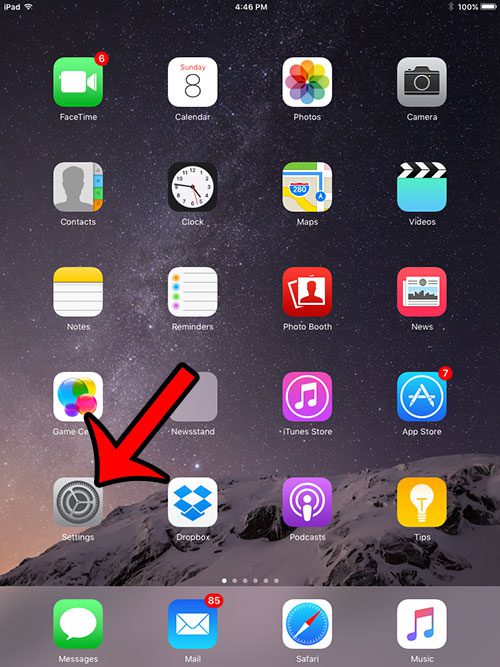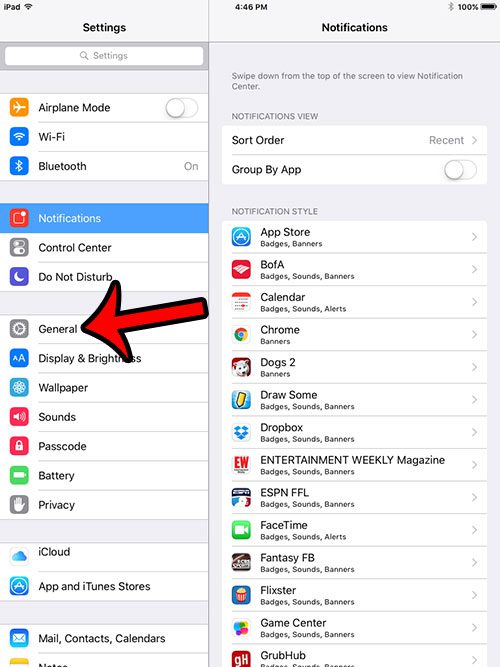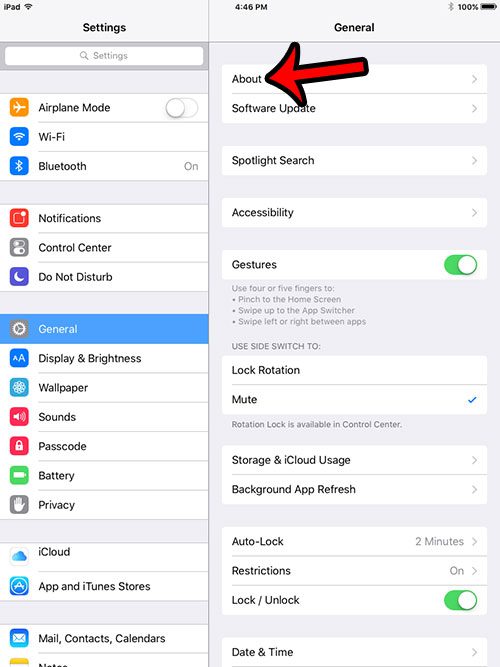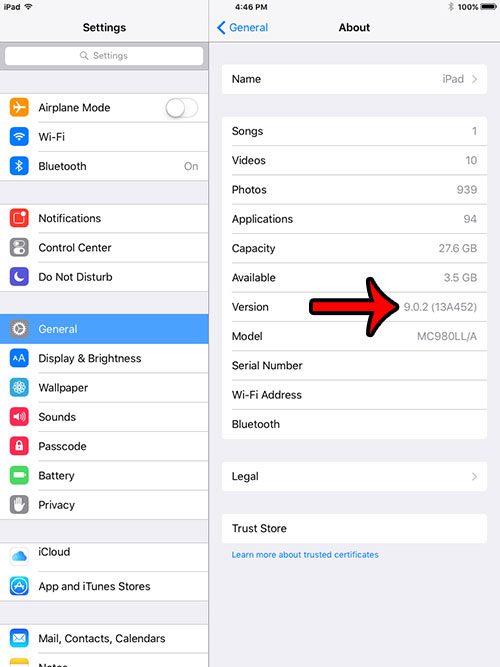If you are looking for something that should be on your iPad, but are not able to find it, then it is possible that the iOS version that is on your iPad may be too low for that specific feature to be included. Our guide below will show you how to find the version of iOS that is installed on your iPad so that you can more easily determine the steps required to solve a problem.
Find the iOS Version that is Installed on Your iPad
The steps in this article will show you where to go on your iPad in order to find the version of iOS that is currently installed on the device. The method for locating the iOS version is the same in most versions of iOS, but the screens on your device may vary slightly from the ones shown in this tutorial.
If you are looking for a specific feature or setting on your iPad, but are unable to find it, then you may not have a current enough version of iOS. You can install an available iOS update from the Settings > General > Software Update option. If you need more assistance on how to install an iOS update for your iPad, then you can read this article for a more thorough walkthrough. After receiving his Bachelor’s and Master’s degrees in Computer Science he spent several years working in IT management for small businesses. However, he now works full time writing content online and creating websites. His main writing topics include iPhones, Microsoft Office, Google Apps, Android, and Photoshop, but he has also written about many other tech topics as well. Read his full bio here.