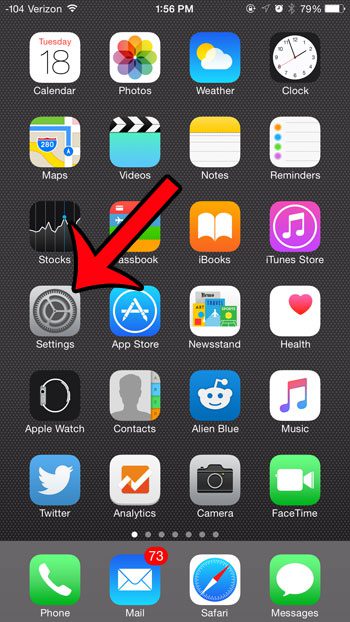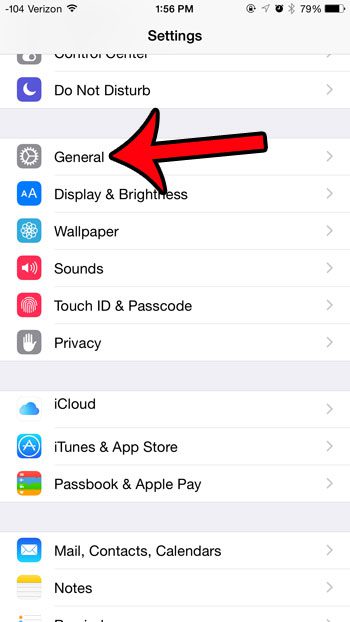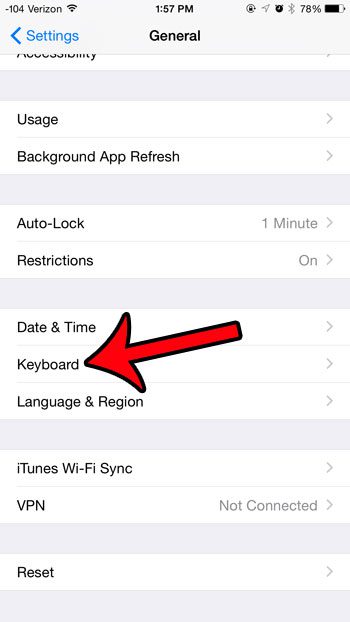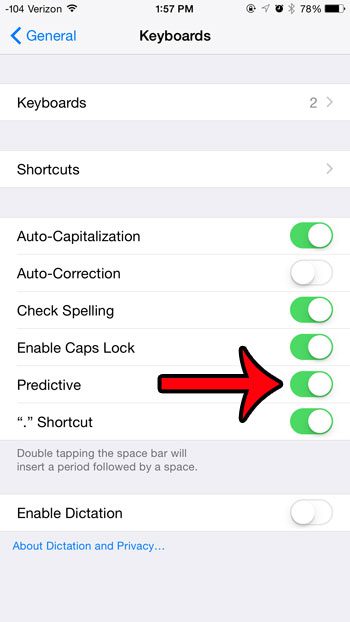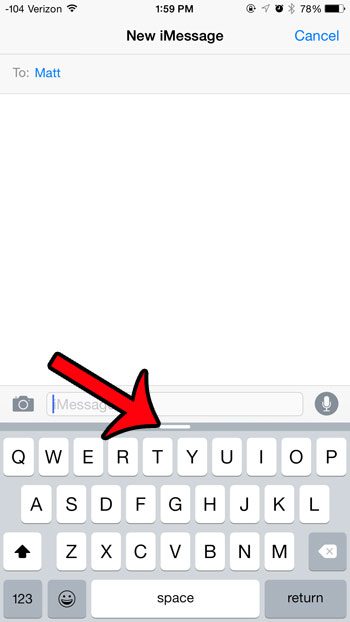But the Predictive bar can be turned off or hidden, either on purpose, or by accident. Our tutorial below will show you the two places to look in order to restore the Predictive bar to its location above your iPhone keyboard.
How to Restore the Predictive Text Bar in iOS 8
The steps below were written using an iPhone 6 Plus, in iOS 8.4. These same steps will also work for any iPhone that is using iOS 8 or higher.
Step 1: Tap the Settings icon. Step 2: Scroll down and select the General option. Step 3: Scroll down and select the Keyboard option. Step 4: Tap the button to the right of Predictive to turn it on. The option is turned on when there is green shading around the button, as in the image below.
If it was already turned on, and you still do not see the predictive text bar above your keyboard, then it may just be hidden. Simply open your Messages app, look for the handle identified in the image below, tap and hold on the handle, then swipe up. It’s a little tricky, so it might take a couple of tries.
Have you been wanting to include smiley faces and other little pictures in yoru text messages, but you weren’t sure how? These are called emojis, and you can use them on your iPhone by adding the Emoji keyboard. This article will show you how to accomplish this. After receiving his Bachelor’s and Master’s degrees in Computer Science he spent several years working in IT management for small businesses. However, he now works full time writing content online and creating websites. His main writing topics include iPhones, Microsoft Office, Google Apps, Android, and Photoshop, but he has also written about many other tech topics as well. Read his full bio here.
You may opt out at any time. Read our Privacy Policy