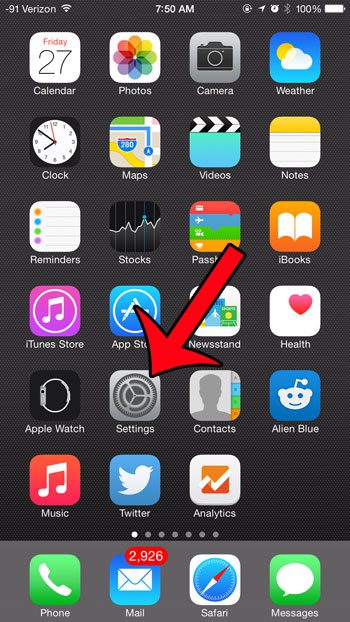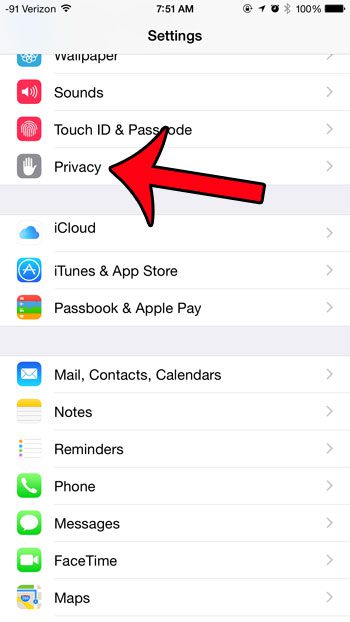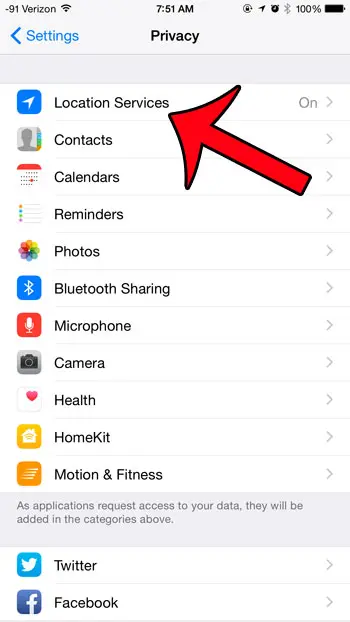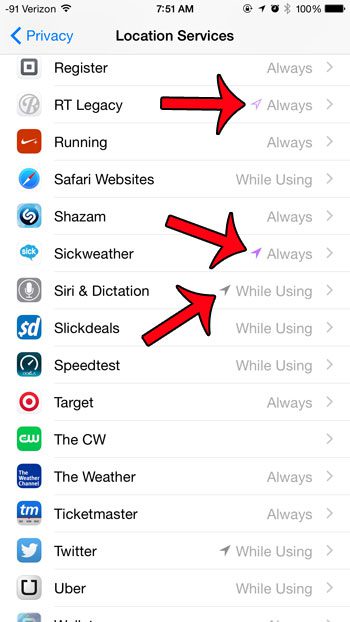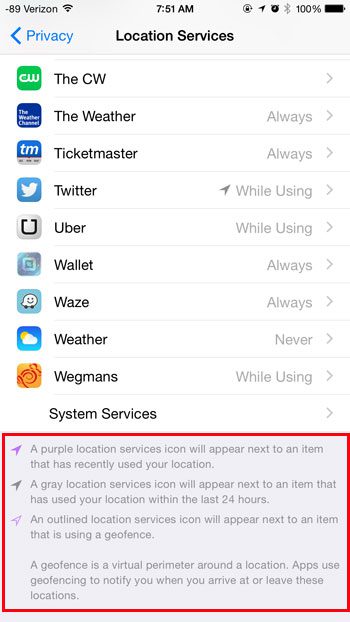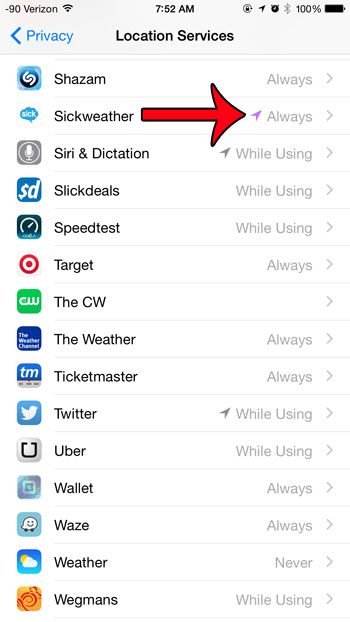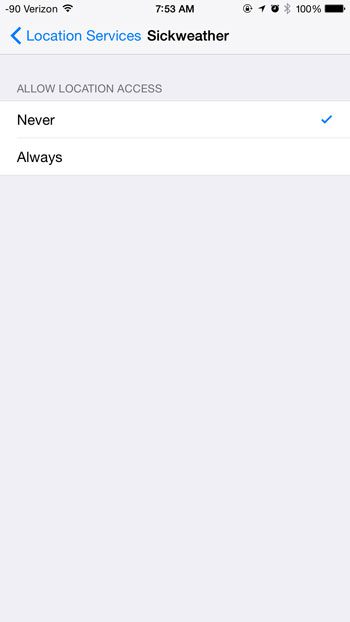Some apps will use your location information more frequently than others, and it can be confusing when you see the arrow icon at the top of your device’s screen, and you cannot determine why an app would have recently used it. Fortunately there is a menu on your iPhone that you can check to find out which apps have recently used GPS on your device.
See Which Apps Are Using GPS in iOS 8
The steps in this article were written with an iPhone 6 Plus, in iOS 8. These same steps can be used on devices that are using iOS 7. Step 1: Open the Settings menu.
Step 2: Scroll down and select the Privacy option.
Step 3: Select the Location Services option at the top of the screen.
Step 4: Scroll down and locate an app that has an arrow next to it. You might notice that some apps have a solid purple arrow, some have an open purple arrow, and some have a gray arrow.
Each different colored arrow has a separate meaning. You can see what each arrow means at the bottom of this menu, as in the image below.
If you no longer wish for an app to have access to location services, then you can turn it off. Simply select the app for which you want to disable location services –
Then select the Never option to prevent it from having access to your GPS information.
Are you running out of storage space on your iPhone? This guide can show you some common items to delete which can free up space for you to download new apps, music, or movies. After receiving his Bachelor’s and Master’s degrees in Computer Science he spent several years working in IT management for small businesses. However, he now works full time writing content online and creating websites. His main writing topics include iPhones, Microsoft Office, Google Apps, Android, and Photoshop, but he has also written about many other tech topics as well. Read his full bio here.