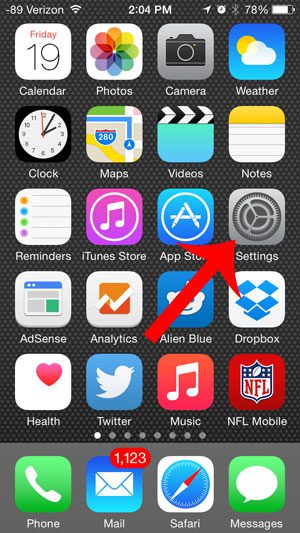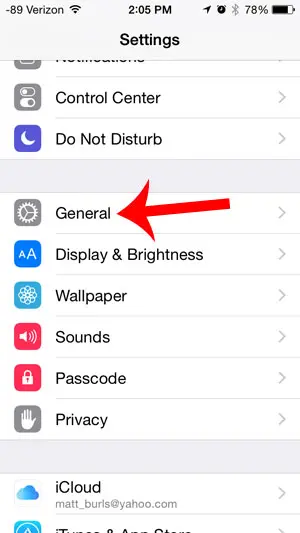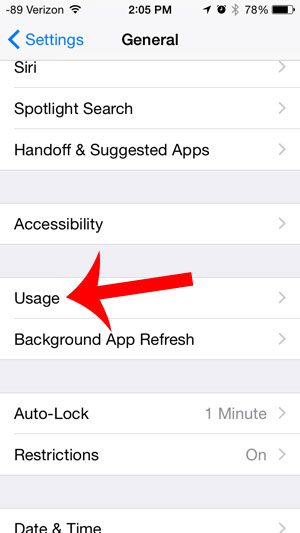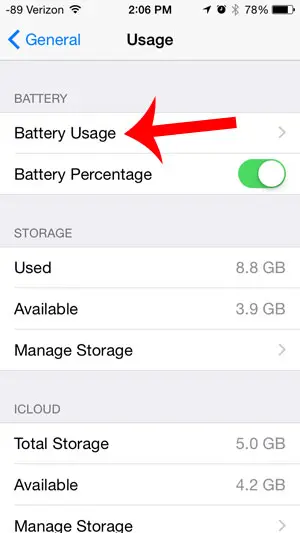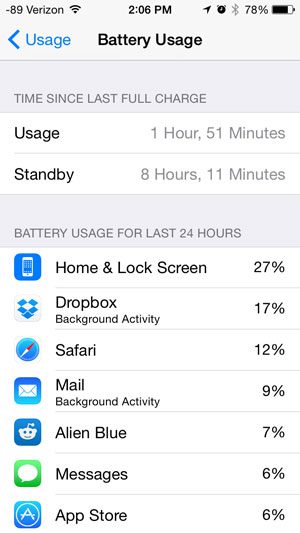Our tutorial below will show you how to find the app listing that displays the battery usage percentage of your apps. The apps are listed by their usage percentage, with the apps that consume the most battery percentage listed at the top.
Check Battery Usage by App on the iPhone 5 in iOS 8
This is a feature that was added to the iPhone with the iOS 8 update. Earlier versions of iOS do not have this option. If your iPhone is compatible with iOS 8, you can update by going to Settings > General > Software Update. The steps below will show you the percentage of your battery life used by each app over the last 24 hours. These percentage do not include any app usage that occurs while the phone is charging. Step 1: Tap the Settings icon. Step 2: Scroll down and select the General option. Step 3: Scroll down and select the Usage option. Step 4: Touch the Battery Usage option at the top of the screen. Your app battery usage will be displayed on this screen, similarly to the screenshot below. Are you always running out of battery before the day is over? A portable battery charger can give your battery the extra charge it needs, and you won’t need to stand around waiting while your iPhone is plugged into a wall outlet. After receiving his Bachelor’s and Master’s degrees in Computer Science he spent several years working in IT management for small businesses. However, he now works full time writing content online and creating websites. His main writing topics include iPhones, Microsoft Office, Google Apps, Android, and Photoshop, but he has also written about many other tech topics as well. Read his full bio here.
You may opt out at any time. Read our Privacy Policy