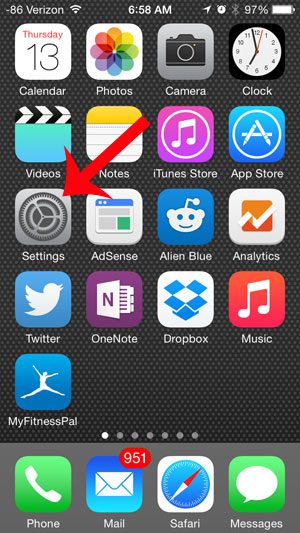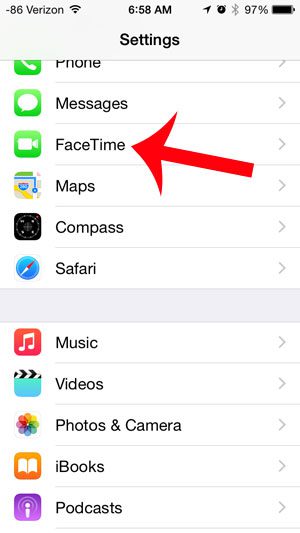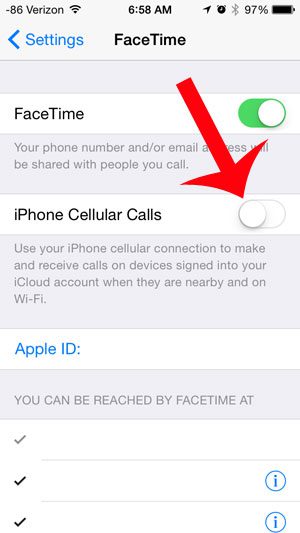You may have also noticed that it only seems to occur occasionally, and this is because the feature is designed to ring all iPhones on the same Apple ID when they are nearby and connected to Wi-Fi. Obviously this is something that many families may not wish to use, so fortunately this is something that can be turned off on your device.
How to Turn Off the iPhone Cellular Calls Feature on an iPhone
This article was performed on an iPhone 5, in iOS 8. You will still be able to receive phone calls on your iPhone after turning off this setting. This will simply prevent all of the devices using the same Apple ID from ringing at the same time for a call to one device. Note that this option is a part of Apple’s Continuity feature included with iOS 8. You can read more about it here. Step 1: Tap the Settings icon.
Step 2: Scroll down and select the FaceTime option.
Step 3: Touch the button to the right of iPhone Cellular Calls. Note that there will not be any green shading around the button when it is turned off, as in the image below.
If you find that you are also receiving text messages that are meant for another iPhone connected to your Apple ID, then you might wish to turn off iMessage as well. After receiving his Bachelor’s and Master’s degrees in Computer Science he spent several years working in IT management for small businesses. However, he now works full time writing content online and creating websites. His main writing topics include iPhones, Microsoft Office, Google Apps, Android, and Photoshop, but he has also written about many other tech topics as well. Read his full bio here.