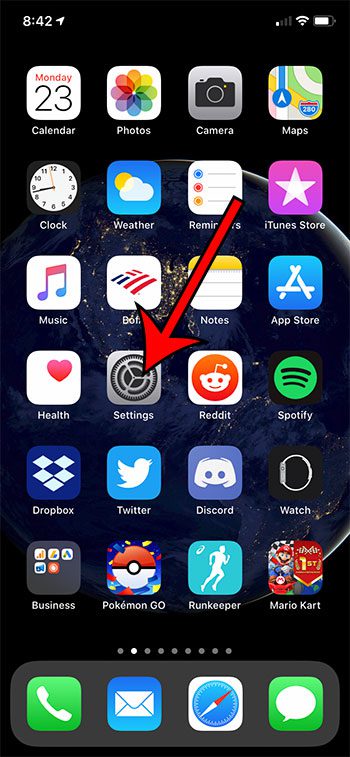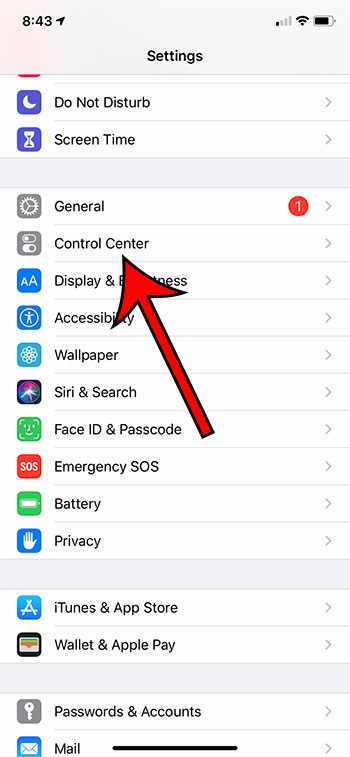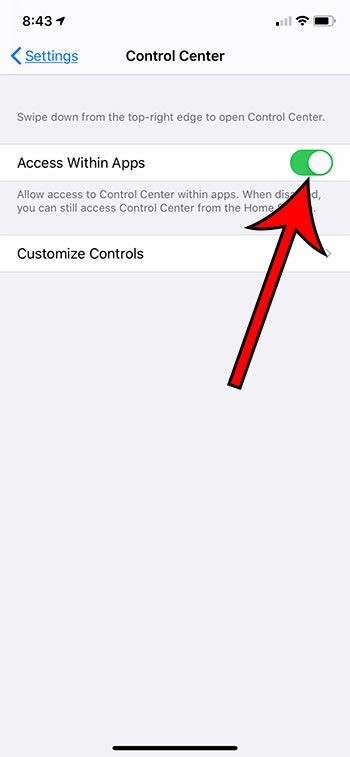Once you become comfortable using it you will find that it’s much easier to do things like adjust the brightness, or turn on the flashlight. Use these steps to allow Control Center access from within an app on your iPhone.
How to Turn on Control Center Access in Apps on an iPhone
Our article continues below with additional information on how to enable the Control center in apps on an iPhone, including pictures for these steps. If you are trying to use private browsing and are unable to, then read our why can’t I go incognito on my iPhone tutorial for more information. The Control Center on your iPhone can be opened by swiping up from the bottom of the screen, or by swiping down from the top-right corner of the screen. The exact method for your device will depend on which iPhone model you have. If you have a Home button, then you swipe up. If you don’t have a Home button, then you swipe down from the top-right. You can access the Control Center from the Lock Screen, the Home screen, and even when an app is open. But if you can’t open it when an app is open, then you may need to adjust a setting to allow that behavior. Our guide below will show you how to open the iPhone Control Center when an app is open. If you’ve noticed a half moon icon on your screen, then our how to get rid of moon on iPhone tutorial can help you to remove or customize it.
How to Enable Control Center Access from Within Apps on an iPhone (Guide with Pictures)
The steps in this article were performed on an iPhone 11 in iOS 13.6.1.
Step 1: Open the “Settings” app.
Step 2: Choose the “Control Center” option.
Step 3: Tap the button to the right of “Allow Access Within Apps.”
There will be green shading around the button when the option is enabled. It is enabled in the picture above. Now that you know how ot enable Control Center access within apps on your iPhone you will be able to start using that really helpful menu as you are using the apps on your device. You can then test this out by opening an app on the device, then using the method for your device to open the Control Center. Note that there is a Customize Controls option on this screen. If you select that option you are able to add or remove various buttons from the Control Center. After receiving his Bachelor’s and Master’s degrees in Computer Science he spent several years working in IT management for small businesses. However, he now works full time writing content online and creating websites. His main writing topics include iPhones, Microsoft Office, Google Apps, Android, and Photoshop, but he has also written about many other tech topics as well. Read his full bio here.