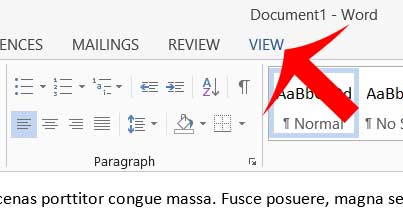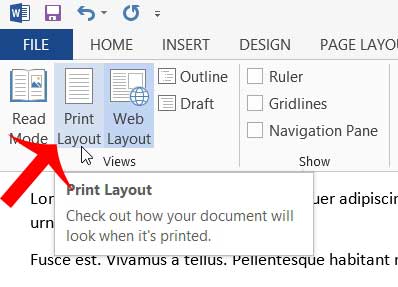The header in Word 2013 can be hidden from view depending upon the view mode that you are currently in. The header is only visible when you are in the Print view in the program, so you can follow our guide below to learn how to switch to that view and make your document header visible.
Display the Header in Word 2013
The steps below will enable you to view your header along with the rest of your document. If you have not added any information to your header, then there will not be anything to see in the header area of the page. You can learn how to add information to your header, such as page numbers, with this article. Step 1: Open your document in Word 2013. Step 2: Click the View tab at the top of the window.
Step 3: Click the Print Layout button in the Views section of the ribbon at the top of the window. This will change the way that your document is displayed on the screen. That change includes making the header portion of the document visible.
Do you have page numbers on your document, but you need to remove the page number from the first page? Learn how to skip page numbering on the first page in Word 2013 with just a few short steps. After receiving his Bachelor’s and Master’s degrees in Computer Science he spent several years working in IT management for small businesses. However, he now works full time writing content online and creating websites. His main writing topics include iPhones, Microsoft Office, Google Apps, Android, and Photoshop, but he has also written about many other tech topics as well. Read his full bio here.
You may opt out at any time. Read our Privacy Policy